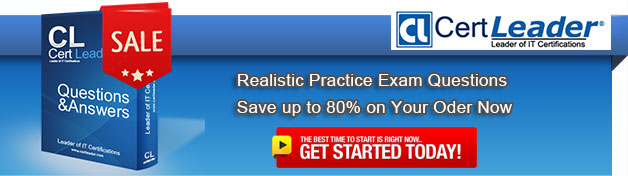Q1. Your network contains a System Center 2012 Configuration Manager environment.
The hierarchy contains a Central Administration Site named Site1 and a primary site named Site2.
You discover that none of the packages created on Site1 are displayed in Site2.
You need to identify whether there is a replication issue between the sites.
What should you review?
A. the Inventoryagent.log file
B. the Colleval.log file
C. the Microsoft SQL Server replication diagnostic files
D. the Despool.log file (or Replmgr.log IN EXAM!)
Answer: D
Explanation:
Despool.log
Site server log file
Records incoming site-to-site communication transfers.
Personal note:
Usually, you look at the Rcmctrl.log file. But since that isn't one of the possible answers, you are left with the Despool.log file.
Reference: Technical Reference for Log Files in Configuration Manager
http://technet.microsoft.com/en-us/library/hh427342.aspx
Incorrect:
InventoryAgent.log
Client log file
Records activities of hardware inventory, software inventory, and heartbeat discovery actions on the client. Colleval.log
Primary site and central administration site log file Records details about when collections are created, changed, and deleted by the Collection Evaluator.
http://msdn.microsoft.com/en-us/library/ms151756%28v=sql.105%29.aspx SQL Server 2008 R2 - Troubleshooting (Replication)
Q2. Your network contains a System Center 2012 Configuration Manager environment as shown in the exhibit. (Click the Exhibit button.)
(The exhibit shows that: Server5 and Server6 are in the perimeter network, while Server1, Server2, Server3, and Server4 are in the internal network.)
The network contains six servers. The servers are configured as shown in the following table.
You need to ensure that mobile device information is available in the hardware inventory.
What should you do first?
A. Install a management point on Server5.
B. Configure IIS to support only HTTPS on Server5.
C. Install a management point on Server2.
D. Install Network Load Balancing (NLB) on Server3.
E. Install an enrollment proxy point on Server6.
F. Configure IIS to support only HTTP on Server3.
G. Install a software update point on Server3.
H. Install Network Load Balancing (NLB) on Server6.
I. Install a PXE-enabled protected distribution point on Server5.
J. Install the Windows Cluster service on Server3.
K. Install a PXE-enabled protected distribution point on Server4.
L. Install the Windows Cluster service on Server6.
M. Install Windows Server Update Services (WSUS) on Server3.
N. Install a protected distribution point on Server1.
Answer: E
Explanation:
This is almost a discussion about which came first: the chicken or the egg.
At first glance, I would have said that the correct answer is "Configure the Exchange
connector on Server3".
However, that answer is not available in this question, leaving only the "Enrollment Proxy
Point" as a possible answer.
Note: How to Install Clients on Mobile Devices and Enroll Them by Using Configuration Manager When you enroll mobile devices by using System Center 2012 Configuration Manager, this action installs the System Center 2012 Configuration Manager client to provide management capabilities that include hardware inventory, software deployment for required applications, settings, and remote wipe. To enroll these mobile devices, you must use Microsoft Certificate Services with an enterprise certification authority (CA) and the Configuration Manager enrollment point and enrollment proxy point site system roles.
Reference: How to Install Clients on Mobile Devices and Enroll Them by Using Configuration Manager
http://technet.microsoft.com/en-us/library/gg712327.aspx
Q3. Your network contains a System Center 2012 Configuration Manager environment.
Your company deploys 1,000 client computers.
You discover that information about printers fails to appear in any inventory queries or reports.
Information about other hardware devices appears in the inventory queries and reports.
You need to ensure that Configuration Manager data includes information about the printers.
What should you do?
A. Add a WMI class to the Hardware inventory Classes list.
B. Enable a default WMI class in the Hardware Inventory Classes list.
C. Add a file name to the Software Inventory configuration.
D. Add a file name to the Hardware inventory configuration.
E. Add a file name to Software Metering.
F. Select Collect NOIDMIF files in Hardware Inventory.
G. Add a WMI class to the Sms_def.mof file.
H. Modify the Enable software inventory on clients setting.
I. Modify the Enable hardware inventory on clients setting.
Answer: B
Explanation:
How to Extend Hardware Inventory in Configuration Manager
System Center 2012 Configuration Manager hardware inventory reads information about devices by using Windows Management Instrumentation (WMI). WMI is the Microsoft implementation of web-based Enterprise Management (WBEM), which is an industry standard for accessing management information in an enterprise environment.
In previous versions of Configuration Manager, you could extend hardware inventory by modifying the file sms_def.mof on the site server.
In System Center 2012 Configuration Manager, you no longer edit the sms_def.mof file as you did in Configuration Manager 2007. Instead, you can enable and disable WMI classes, and add new classes to collect by hardware inventory by using client settings.
Configuration Manager provides the following methods to extend hardware inventory:
Enable or disable existing inventory classes - You can enable or disable the default inventory classes used by Configuration Manager or you can create custom client settings that allow you to collect different hardware inventory classes from specified collections of clients.
Add a new inventory class - You can add a new inventory class from the WMI namespace of another device.
Import and export hardware inventory classes - You can import and export Managed Object Format (MOF) files that contain inventory classes from the Configuration Manager console.
Create NOIDMIF Files - Use NOIDMIF files to collect information about client devices that cannot be inventoried by Configuration Manager.
Create IDMIF Files - Use IDMIF files to collect information about assets in your organization that are not associated with a Configuration Manager client, for example, projectors, photocopiers and network printers.
Note:
Reference: How to Extend Hardware Inventory in Configuration Manager
http://technet.microsoft.com/en-us/library/gg712290.aspx
Q4. Your network contains a System Center 2012 Configuration Manager environment.
You write the following query: Select SYS.Name from SMS_R_System SYS Join SMS_G_System_ADD_REMOVE_PROGRAMS ARP On ARP.ResourceId = SYS.ResourceId
You need to create a list of all the client computers that have a version of Visual Studio installed.
What should you add to the query?
A. where ARP.DisplayName like "Visual Studio*"
B. where ARP.DisplayName = "*Visual Studio*"
C. where ARP.DisplayName = "%%Visual Studio"
D. where ARP.DisplayName like "Visual studio%"
Answer: D
Explanation: You need to use "LIKE" not "=" otherwise the WildCard "%" is seen as a real identifier.
Q5. Your network contains a System Center 2012 Configuration Manager environment.
The environment contains a primary site server named Server1 and a server named
Server2 that runs Microsoft SQL Server 2008 R2.
Server2 contains the Configuration Manager database.
Server2 fails.
You install SQL Server 2008 R2 on a new server.
You name the server Server2.
You need to restore the Configuration Manager database to the new server.
What should you do?
A. From Server1, run the Configuration Manager 2012 Setup Wizard.
B. From Server2, run Microsoft SQL Server Management Studio, and then attach the backed up SQL Server database and log files.
C. From Server2, run Microsoft SQL Server Management Studio, and then restore the backed up SQL Server database and log files.
D. From Server1, run the Site Repair Wizard.
Answer: A
Explanation:
Answer is From Server1, run the Configuration Manager 2012 Setup Wizard. Recover a Configuration Manager Site
A Configuration Manager site recovery is required whenever a Configuration Manager site
fails or data loss occurs in the site database. Repairing and resynchronizing data are the
core tasks of a site recovery and are required to prevent interruption of operations. Site
recovery is started by running the Configuration Manager Setup Wizard from installation
media or by configuring the unattended installation script and then using the Setup
command /script option. Your recovery options vary depending on whether you have a
backup of the Configuration Manager site database.
Site Database Recovery Options
When you run Setup, you have the following recovery options for the site database:
* Recover the site database using a backup set: Use this option when you have a backup of the Configuration Manager site database that was created as part of the Backup Site Server maintenance task run on the site before the site database failure. When you have a hierarchy, the changes that were made to the site database after the last site database backup are retrieved from the central administration site for a primary site, or from a reference primary site for a central administration site. When you recover the site database for a stand-alone primary site, you lose site changes after the last backup. When you recover the site database for a site in a hierarchy, the recovery behavior is different for a central administration site and primary site, and when the last backup is inside or outside of the SQL Server change tracking retention period.
Reference: http://technet.microsoft.com/en-us/library/gg712697.aspx
Backup and Recovery in Configuration Manager
Q6. Your network contains a System Center 2012 Configuration Manager environment that contains six servers configured as shown in the following table:
Server5 and Server6 are in the perimeter network, while Server1, Server2, Server3, and Server4 are in the internal network.
You plan to deploy servers to the perimeter network by using Configuration Manager.
The operating system for each server will be installed over the network.
The installations will begin automatically, as soon as each server starts for the first time.
You need to recommend a solution to minimize the amount of network traffic between the perimeter network and the internal network during the installation of the operating systems.
What should you do?
A. Install a software update point on Server3.
B. Configure IIS to support only HTTP on Server3.
C. Install a PXE-enabled protected distribution point on Server5.
D. Install a management point on Server5.
E. Install Windows Server Update Services (WSUS) on Server3.
F. Install Network Load Balancing (NLB) on Server6.
G. Install the Windows Cluster service on Server6.
H. Install a PXE-enabled protected distribution point on Server4.
I. Install a management point on Server2.
J. Install a protected distribution point on Server1.
K. Install the Windows Cluster service on Server3.
L. Install Network Load Balancing (NLB) on Server3.
M. Configure the Exchange connector on Server3.
N. Configure IIS to support only HTTPS on Server5.
O. Install an enrollment proxy point on Server6.
Answer: C
Explanation:
Methods Used to Deploy Operating Systems There are several methods that you can use to deploy operating systems to Configuration Manager client computers:
* PXE initiated deployments: PXE-initiated deployments let client computers request a deployment over the network. In this method of deployment, the operating system image and a Windows PE boot image are sent to a distribution point that is configured to accept PXE boot requests.
Note:
A protected distribution point will limit deployment to a predefined boundary. (the perimeter network) With PXE enabled the servers will be installed when they boot.
Reference: Introduction to Operating System Deployment in Configuration Manager
http://technet.microsoft.com/en-us/library/gg682108.aspx
Q7. Your network contains a System Center 2012 Configuration Manager environment.
Software Inventory and Hardware Inventory are enabled for all of the client computers.
All of the client computers have an Application named App1 installed.
App1 saves files to the C:\Program Files\App1 folder.
All of the files saved by App1 have a file name extension of .xyz.
You configure Software Inventory to inventory all of the files that have the .xyz extension and the .exe extension.
After six months, you discover that some of the client computers fail to inventory .xyz files.
All of the client computers inventory .exe files.
You need to ensure that the .xyz files are inventoried.
What should you do?
A. Modify C:\NO_SMS_On_Drive.sms.
B. Delete C:\NO_SMS_On_Drive.sms.
C. Modify C:\Program Files\App1\Skpswi.dat.
D. Delete C:\Program Files\App1\Skpswi.dat.
Answer: D
Explanation:
How to Exclude Folders from Software Inventory in Configuration Manager You can create a hidden file named Skpswi.dat and place it in the root of a client hard drive to exclude it from System Center 2012 Configuration Manager software inventory. You can also place this file in the root of any folder structure you want to exclude from software inventory. This procedure can be used to disable software inventory on a single workstation or server client, such as a large file server. Note: Software inventory will not inventory the client drive again unless this file is deleted from the drive on the client computer.
Reference: How to Exclude Folders from Software Inventory in Configuration Manager
http://technet.microsoft.com/en-us/library/hh691018.aspx