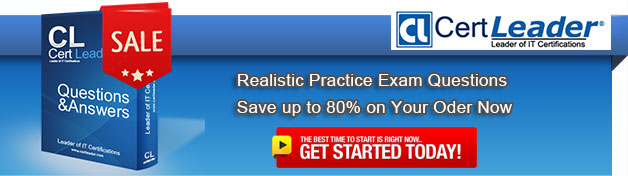Q1. -(Topic 2)
You need to recommend a solution to prepare the infrastructure for the planned monitoring implementation.
Which three actions should you recommend performing after NWT-SCOM01 is deployed and NWT-VMM01 is upgraded? Each correct answer presents part of the solution.
A. On NWT-VMM01, configure integration with Operations Manager.
B. On NWT-SCOM01, import all of the management packs that start with Microsoft.SystemCenter.VirtualMachineManager.Storage.
C. On NWT-VMM01, configure integration with WSUS.
D. On NWT-SCOM01, install the Microsoft Monitoring Agent and the Virtual Machine Manager console.
E. On NWT-VMM01, install the Microsoft Monitoring Agent and the Operations Manager console.
Answer: A,B,E
Q2. -(Topic 7)
Your company has a private cloud that is managed by using a System Center 2012 infrastructure.
You deploy Data Protection Manager (DPM) to a server named DPM1.
A server named Server1 has the Hyper-V server role installed and hosts a virtual machine named VM1.
From DPM1, you perform a full backup of Server1.
You discover that you are unable to restore individual files from VM1.
You need to ensure that you can restore individual files from VM1 by using the DPM Administrator console.
What should you do first?
A. On VM1, install Windows Server Backup.
B. On DPM1, install the Hyper-V server role.
C. On VM1, install the integration features.
D. On DPM1, attach the VHD of VM1.
Answer: B
Explanation: The integration features are also required but the “first” step according to the link below is to install the Hyper-V role on the DPM server. Ref: http://technet.microsoft.com/en-us/library/hh758184.aspx
Q3. -(Topic 7)
Your company has a private cloud that is managed by using a System Center 2012 infrastructure. The network contains seven servers. The servers are configured as shown in the following table.
You need to recommend a solution to apply Windows updates to the virtualization hosts.
The solution must meet the following requirements:
. Approve Windows updates from the VMM Administrator Console.
. Store information about Windows update installations in Configuration Manager reports.
What should you do first?
A. From the VMM Administrator Console, add Server6 as a host server, and then install the Configuration Manager agent on Server1.
B. On Server7, install Windows Server Update Services (WSUS), and then install the Configuration Manager agent on Server1.
C. On Server7, install Windows Server Update Services (WSUS), and then install the Configuration Manager agent on all of the virtualization hosts.
D. From the VMM Administrator Console, add Server6 as an update server, and then install the Configuration Manager agent on all of the virtualization hosts.
Answer: D
Q4. -(Topic 7)
Your company has a datacenter in Los Angeles.
The datacenter contains a private cloud that is managed by using a System Center 2012 infrastructure.
A server named VMM1 hosts the System Center 2012 Service Manager management server. A server named Server2 hosts the System Center 2012 Orchestrator management server.
You plan to use a runbook named Book1 to update the status of Service Manager incidents.
You need to ensure that you can create Book1, and then reference the runbook in Service Manager.
What should you do? (Each correct answer presents part of the solution. Choose all that apply.)
A. From the Service Manager Console, add an incident event workflow.
B. From the Service Manager Shell, run the Set-SCDWJobSchedulecmdlet.
C. From the Orchestrator Deployment Manager, register the Integration Pack for System Center Service Manager.
D. From the Service Manager Console, create an Orchestrator connector.
E. From the System Center 2012 Orchestrator Runbook designer, create a connection.
F. From the Service Manager Shell, run the Enable-SCDWJobSchedulecmdlet.
Answer: C,D,E
Explanation:
Install the integration pack for SCSM on Orchestrator and configure the connection settings
(SCSM server name, User, Password)
Create a new runbook
First activity -> "Monitor Object" of SCSM integration pack -> Incident Class -> On Update -> Filter "Support Group" not equal "Tier 1"
Add 6 "Send Email" activities -> 6 different recipients -> add the text in each mail body
Link all 6 "Send Email" activities with the first "Monitor Object" activity
On each link delete the default rule "On success"
Add a new criteria -> Choose the "Support Group" from the data bus ->criteria of the first link "Support Group" equals "Tier 2"
Do the same with the other Links and Support Groups.
Check in and start the runbook
http://social.technet.microsoft.com/Forums/en/administration/thread/ea41a3a4-0b40-47ee-9ecc-a2ecab8794bf
To create an Orchestrator connector
In the Service Manager console, click Administration.
In the Administration pane, expand Administration, and then click Connectors.
In the Tasks pane, under Connectors, click Create Connector, and then click Orchestrator connector.
Perform these steps to complete the Orchestrator Connector Wizard:
On the Before You Begin page, click Next.
On the General page, in the Name box, type a name for the new connector. Make sure that
Enable this connector is selected, and then click Next.
On the Connection page, in the Server Information area, type the URL of the Orchestrator
Web service, depending on which version of Orchestrator you are using:
For Orchestrator Beta, type the URL of the Orchestrator Web service in the form of
http://<computer>:<port>/
Orchestrator.svc, where <computer> is the name of the computer hosting the web service and <port> is the
port number where the web service is installed. (The default port number is 81.)
For Orchestrator RC, type the URL of the Orchestrator Web service in the form of http://<computer>:<port>/
Orchestrator2012/Orchestrator.svc, where <computer> is the name of the computer hosting the web service and <port> is the port number where the web service is installed.
(The default port number is 81.)
On the Connection page, in the Credentials area, either select an existing account or click New, and then do the following:
In the Run As Account dialog box, in the Display name box, type a name for the Run As account. In the Account list, select Windows Account. Enter the credentials for an account that has rights to connect Orchestrator, and then click OK. On the Connection page, click Test Connection.
Note
Special characters (such as the ampersand [&]) in the User Name box are not supported.
In the Test Connection dialog box, make sure that the message “The connection to the server was successful” appears, and then click OK. On the Connection page, click Next.
On the Folder page, select a folder, and then click Next.
On the Web Console URL page, type the URL for the Orchestrator web console in the form of http://<computer>:port (the default port number is 82), and then click Next.
On the Summary page, make sure that the settings are correct, and then click Create.
On the Completion page, make sure that you receive the message “Orchestrator connector successfully created,” and then click Close.
To validate the creation of an Orchestrator connector
In the Connectors pane, locate the Orchestrator connector that you created.
Review the Status column for a status of Finished Success.
Note
Allow sufficient time for the import process to finish if you are importing a large number of runbooks.
In the Service Manager console, click Library.
In the Library pane, expand Library, and then click Runbooks.
Review the Runbooks pane, and note that your runbooks have been imported.
http://technet.microsoft.com/en-us/library/hh519779.aspx
The Integration Pack for System Center Service Manager is an add-in for Opalis Integration Server 6.3 that enables you to use System Center Service Manager to coordinate and use operational data in an existing IT environment comprised of service desk systems, configuration management systems,, and event monitoring systems,, including specifically BMC Remedy IT Service Management Suite, BMC Atrium, and HP Service Manager 7 and HP Service Center 6.2.
With this integration pack, you can also create workflows that interact with and transfer information to the integration packs for System Center Operations Manager, System Center Data Protection Manager, System Center Configuration Manager, and System Center Virtual Machine Manager.
Opalis, a Microsoft Subsidiary, is committed to helping you protect your privacy, while delivering software that brings you the performance, power, and convenience you want.
For more information, seetheOpalis 6.3
Privacy Statement (http://go.microsoft.com/fwlink/?LinkID=202690).
http://technet.microsoft.com/en-us/library/gg464964.aspx
Q5. -(Topic 4)
You are preparing a virtual machine that will be used as a template.
You need to install SQL Server 2008 R2 on the virtual machine. The solution must meet
the technical requirement for creating virtual machines.
Which SQL Server 2008 R2 installation option should you select?
A. Install based on configuration file
B. Image completion of a prepared stand-alone instance of SQL Server
C. Image preparation of a stand-alone instance of SQL Server
D. Advanced cluster preparation
Answer: C
Q6. -(Topic 3)
You need to implement the incident management changes.
What should you do?
A. From Windows PowerShell, run the Update-SCSMWorkflowcmdlet.
B. From the Service Manager console, add a workflow.
C. From Windows PowerShell, run the Update-SCSMDCMWorkflowcmdlet
D. From the Service Manager console, edit an existing workflow.
Answer: D