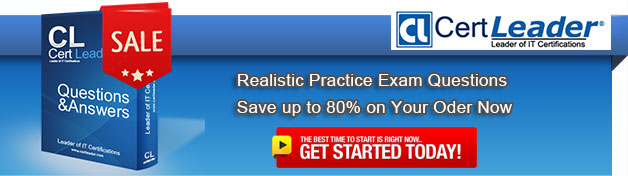Q1. You have a server named Served that runs Windows Server 2012 R2. Server1 has five network adapters.
Three of the network adapters are connected to a network named LAN1. The two other network adapters are connected to a network named LAN2. You create a network adapter team named Team1 from two of the adapters connected to LAN1. You create a network adapter team named Team2 from the two adapters connected to LAN2. A company policy states that all server IP addresses must be assigned by using a reserved address in DHCP. You need to identify how many DHCP reservations you must create for Server1.
How many reservations should you identify?
A. 2
B. 3
C. 5
D. 7
Answer: B
Explanation: 1 reservation for the NIC team on LAN1 1 reservation for the stand-alone NIC on LAN1 1 reservation for the NIC team on LAN2 => 3 reservations.
Q2. Your network contains an Active Directory domain named contoso.com. The domain
contains a file server named File1 that runs a Server Core Installation of Windows Server 2012 R2.
File1 has a volume named D that contains home folders. File1 creates a shadow copy of volume D twice a day.
You discover that volume D is almost full.
You add a new volume named H to File1.
You need to ensure that the shadow copies of volume D are stored on volume H.
Which command should you run?
A. The Set-Volume cmdlet with the -driveletter parameter
B. The vssadmin.exe create shadow command
C. The Set-Volume cmdlet with the -path parameter
D. The vssadmin.exe add shadowstorage command
Answer: D
Explanation:
A. Sets or changes the file system label of an existing volume. -DriveLetter Specifies a letter used to identify a drive or volume in the system.
B. Displays current volume shadow copy backups and all installed shadow copy writers and providers. Shadow Creates a new shadow copy of a specified volume.
C. Sets or changes the file system label of an existing volume -Path Contains valid path information.
D. Displays current volume shadow copy backups and all installed shadow copy writers and providers. AddShadowStroage Adds a shadow copy storage association for a specified volume. http://technet.microsoft.com/en-us/library/cc754968(v=ws.10).aspx http://technet.microsoft.com/en-us/library/hh848673(v=wps.620).aspx
Q3. OTSPOT
Your network contains an Active Directory domain named contoso.com. The domain contains a domain controller named DC1 and a member server named Server1. All servers run Windows Server 2012 R2.
You install the IP Address Management (IPAM) Server feature on Server1.
From the Provision IPAM wizard, you select the Group Policy Based provisioning method and enter a GPO name prefix of IPAM1.
You need to provision IPAM by using Group Policy.
What command should you run on Server1 to complete the process? To answer, select the appropriate options in the answer area.
Answer:
Q4. Virtual Network Manager (available from the Hyper-V Manager snap-in) offers three types of virtual networks that you can use to define various networking topologies for virtual machines and the virtualization server.
Which type of virtual network is isolated from all external network traffic on the virtualization server, as well any network traffic between the management operating system and the external network.
A. Internal virtual network
B. Private virtual network
C. External virtual network
D. None of these
Answer: B
Q5. You have a Hyper-V host named Server1 that runs Windows Server 2012 R2. Server1 hosts a virtual machine named VM1 that runs Windows Server 2012 R2. VM1 has several snapshots. You need to modify the snapshot file location of VM1. What should you do?
A. Right-click VM1, and then click Export…
B. Shut down VM1, and then modify the settings of VM1.
C. Delete the existing snapshots, and then modify the settings of VM1.
D. Pause VM1, and then modify the settings of VM1.
Answer: C
Explanation:
Explanation You will need to navigate to the Hyper-V Management snap-in (C:\ProgramData\Microsoft\Windows\Hyper-V) and from there access the Snapshot file Location tab where you can change the settings for the VM1 snapshot file location.
However, since there are already several snapshots in existence, you will need to delete them first because you will not be able to change the location of the snapshot file while there is an existing snapshot and you need to modify the snapshot file location of VM1.
Q6. Your network contains a server named Server1 that runs Windows Server 2012 R2. Server1 has the Print and Document Services server role installed. You connect a new print device to the network. The marketing department and the sales department will use the print device.
You need to provide users from both departments with the ability to print to the network print device.
The solution must ensure that if there are multiple documents queued to print, the documents from the sales users print before the documents from the marketing users.
What should you do on Server1?
A. Add one printer. Modify the printer priority and the security settings.
B. Add two printers. Modify the priorities of each printer and the security settings of each printer.
C. Add two printers and configure printer pooling.
D. Add one printer and configure printer pooling.
Answer: B
Explanation:
http://wiki.answers.com/Q/How_do_you_set_different_print_priority_for_different_users
How do you set different print priority for different users? To set different print priority to
different groups Open Printers and Faxes.
Right-click the printer you want to set, click Properties, and then click the Advanced tab. In
Priority, click the up or down arrows, and then click OK. Or, type a priority level, where 1 is
the lowest level and 99 is the highest, and then click OK. Click Add Printer to add a second
logical printer for the same physical printer. For instructions.
Click the Advanced tab.
In Priority, set a priority higher than that of the first logical printer. Instruct the regular group
of users to use the first logical printer name and the group with higher priority to use the
second logical printer name. Set the appropriate permissions for the different groups.
NB:
http://technet.microsoft.com/en-us/library/cc757086%28v=ws.10%29.aspx
Creating a printing pool
You can create a printing pool to automatically distribute print jobs to the next available
printer. A printing pool is one logical printer connected to multiple printers through multiple
ports of the print server. The printer that is idle receives the next document sent to the
logical printer. This is useful in a network with a high volume of printing because it
decreases the time users wait for their documents. A printing pool also simplifies
administration because multiple printers can be managed from the same logical printer on
a server. With a printing pool created, the user prints a document without having to find out
which printer is available. The logical printer checks for an available port and sends
documents to ports in the order that they are added.
Adding the port connected to the fastest printer first ensures that documents are sent to the
printer that can print the fastest before they are routed to slower printers in the printing
pool. Before setting a printing pool, consider the following:
All printers in a pool must use the same driver.
Because users will not know which printer in the pool prints a given document, make sure
all printers in the pool are located in the same place.
Q7. OTSPOT
Your network contains an Active Directory domain named contoso.com.
You have a failover cluster named Cluster1 that contains two nodes named Server1 and Server2. Both servers run Windows Server 2012 R2 and have the Hyper-V server role installed.
You plan to create two virtual machines that will run an application named App1. App1 will store data on a virtual hard drive named App1data.vhdx. App1data.vhdx will be shared by both virtual machines.
The network contains the following shared folders:
An SMB file share named Share1 that is hosted on a Scale-Out File Server. An SMB file share named Share2 that is hosted on a standalone file server. An NFS share named Share3 that is hosted on a standalone file server.
You need to ensure that both virtual machines can use App1data.vhdx simultaneously.
What should you do?
To answer, select the appropriate configurations in the answer area.
...
Answer:
Q8. Your network contains two Active Directory forests named contoso.com and dev.contoso.com. The contoso.com forest contains a domain controller named DO. The dev.contoso.com forest contains a domain controller named DC2. Each domain contains an organizational unit (OU) named OU1.
Dev.contoso.com has a Group Policy object (GPO) named GP01. GP01 contains 200 settings, including several settings that have network paths. GP01 is linked to OU1.
You need to copy GP01 from dev.contoso.com to contoso.com.
What should you do first on DC2?
A. From the Group Policy Management console, right-click GPO1 and select Copy.
B. Run the mtedit.exe command and specify the /Domaintcontoso.com /DC: DC 1 parameter.
C. Run the Save-NetGpocmdlet.
D. Run the Backup-Gpocmdlet.
Answer: A
Explanation: To copy a Group Policy object:
In the GPMC console tree, right-click the GPO that you want to copy, and then click Copy.
To create a copy of the GPO in the same domain as the source GPO, right-click Group
Policy objects, click Paste, specify permissions for the new GPO in the Copy GPO box, and
then click OK .
For copy operations to another domain, you may need to specify a migration table.
The Migration Table Editor (MTE) is provided with Group Policy Management Console
(GPMC) to facilitate the editing of migration tables. Migration tables are used for copying or
importing Group Policy objects (GPOs) from one domain to another, in cases where the
GPOs include domain-specific information that must be updated during copy or import.
Source WS2008R2: Backup the existing GPOs from the GPMC, you need to ensure that
the “Group Policy Objects” container is selected for the “Backup Up All” option to be
available.
Copy a Group Policy Object with the Group Policy Management Console (GPMC)
You can copy a Group Policy object (GPO) either by using the drag-and-drop method or
right-click method.
Applies To: Windows 8, Windows Server 2008 R2, Windows Server 2012
Ref: http://technet.microsoft.com/en-us/library/cc785343(v=WS.10).aspx
http://technet.microsoft.com/en-us/library/cc733107.aspx
Q9. Your network contains an Active Directory domain named contoso.com. All user accounts
reside in an organizational unit (OU) named OU1.
You create a Group Policy object (GPO) named GPO1.
You link GPO1 to OU1.
You configure the Group Policy preference of GPO1 to add a shortcut named Link1 to the desktop of each user.
You discover that when a user deletes Link1, the shortcut is removed permanently from the desktop.
You need to ensure that if a user deletes Link1, the shortcut is added to the desktop again.
What should you do?
A. Modify the Link1 shortcut preference of GPO1
B. Enable loopback processing in GPO1
C. Enforce GPO1
D. Modify the Security Filtering settings of GPO1
Answer: A
Q10. Your network contains an Active Directory domain named contoso.com. The domain contains two servers named Server1 and Server2. Both servers have the IP Address Management (IPAM) Server feature installed.
You have a support technician named Tech1. Tech1 is a member of the IPAM Administrators group on Server1 and Server2.
You need to ensure that Tech1 can use Server Manager on Server1 to manage IPAM on Server2.
To which group on Server2 should you add Tech1?
A. WinRMRemoteWMIUsers_
B. IPAM MSM Administrators
C. Remote Management Users
D. IPAM Administrators
Answer: A
Explanation:
http://social.technet.microsoft.com/wiki/contents/articles/13444.windows-server-2012servermanagertroubleshooting-guide-part-ii-troubleshoot- manageability-status-errors-inserver- manager.aspx Windows Server 2012 Server Manager Troubleshooting Guide, Part II: Troubleshoot Manageability Status Errors in Server Manager Error <computer name>: Configuration refresh failed with the following error: The metadata failed to be retrieved from the server, due to the following error: Access is denied. The user is attempting to manage the remote server with a credential that has only standard user (not a member of the Administrators group) access rights on the target server, and the user has not enabled standard user remote management of the target server. By default, an account with standard user access rights is not a part of the WinRM remote WMI user's group, and can perform limited management tasks on a remote server in Server Manager. To allow standard users more management access rights on a target server, run the Enable-ServerManagerStandardUserRemotingcmdlet on the target server, in a Windows PowerShell session that has been opened with elevated user rights (Run as Administrator). For more information about how to use this cmdlet (and disable standard user management access when it is no longer needed), see the cmdlet Help topic for nableServerManagerStandardUserRemoting [This link is external to TechNet Wiki. It will open in a new window.]