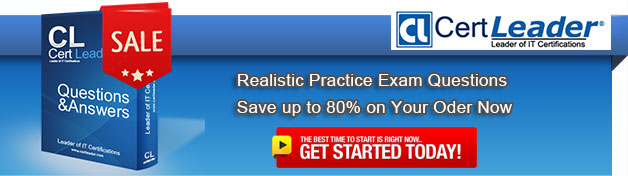Q1. You plan to conduct a manual test for an ASP.NET website by using Microsoft Test Manager (MTM). You create a test plan named Release 1.0 by using Testing Center in MTM.
You need to configure the Release 1.0 test plan so that all the test cases in the test plan will run against the following platforms:
What should you do?
A. Create new test environments with the specified configuration settings and associate the newly created environment to the test plan by changing the automated test environment settings.
B. Create new test configurations with the specified configuration settings and associate the newly created configuration to the test plan by changing the configuration settings.
C. Create new test environments with the specified configuration settings and associate the newly created environment to the test plan by changing the manual test environment settings.
D. Create new test environments with the specified configuration settings and associate the newly created environment to the test plan by changing both the manual and automated test environment settings.
Answer: B
Q2. You are using Microsoft Test Manager (MTM). You have created some shared steps for a recurring test sequence.
You plan to use these shared steps with fast-forward playback in multiple test cases.
You need to create an action recording for the shared steps.
What are two possible ways to accomplish this goal? (Each correct answer presents a complete solution. Choose two.)
A. Include the shared steps work item in the test case. Start running the test case with action recordings enabled. When the shared steps are reached, select Start and record.
B. Include the shared steps work item in the test case. Right-click the shared steps and click Create action recording.
C. Open the shared steps work item in Shared Steps Manager and select the tab for Create action recording.
D. From the Shared Steps Manager, select the shared steps work item and click Create action recording.
Answer: AD
Q3. DRAG DROP
You are using Microsoft Test Manager (MTM) to manage your testing efforts.
You plan to identify which tests are impacted by changes to the code.
You need to view a list of recommended tests from the Recommended tests view.
What should you do? (To answer, move the three appropriate actions from the list of actions to the answer area and arrange them in the correct order.)
Answer:
Q4. You use Microsoft Test Manager (MTM) to manage your test environments.
You plan to test an ASP.NET website on various topologies (such as one-tier, two-tier, three-tier, and n-tier) to ensure that the website supports scalability.
You need to be able to deploy copies of predefined environments based on templates.
What should you do?
A. Create a System Center Virtual Machine Manager (SCVMM) environment for each topology and store them in the library. Use the library to deploy new environments.
B. Create new standard environments with physical machines.
C. Create new physical environments using physical machines.
D. Create new standard environments with machines that run under System Center Virtual Machine Manager (SCVMM).
Answer: A
Q5. You are using Microsoft Test Manager (MTM). You are using the Microsoft Solution Framework (MSF) for Agile Software Development process template. SharePoint integration and reporting are enabled.
You want to assess the progress of your team’s testing effort.
To do this, you need to:
What should you do?
A. Open the test plan in MTM and look at the test plan status.
B. From Team Explorer, open the Stories Progress report.
C. From the team portal, open the Test Plan Progress Excel Report.
D. From the team portal, open the User Story Test Status Excel Report.
Answer: D
Q6. You are using Microsoft Test Manager (MTM).
You have a shared steps work item that you want to hide in the Shared Steps Manager.
You need to ensure that only active shared steps work items are displayed.
What should you do?
A. Change the state of the shared steps work item to Closed, then customize the filter of the Shared Steps Manager view to display shared steps that have the status Active.
B. Delete the shared steps work item from all test cases where it is used, then delete the shared steps work item from the Shared Steps Manager.
C. For the shared steps work item, change the Show in Shared Step Manager setting to Do Not Show.
D. Change the state of the shared steps work item to Removed.
Answer: A
Q7. DRAG DROP
You are using Microsoft Test Manager (MTM).
Your company would like to support the Windows Server 2008 operating system for the application being tested.
You need to add Windows Server 2008 as a new value to the operating system configuration variable.
What should you do? (To answer, move the four appropriate actions from the list of actions to the answer area and arrange them in the correct order.)
Answer:
Q8. You plan to conduct a manual test for an ASP.NET website by using Microsoft Test Manager (MTM). You create a test plan named Calculate_Margin by using Testing Center in MTM.
You need to link all the test cases that belong to the Calculate_Margin test plan with new requirements that are stored as work items in Team Foundation Server 2012.
What should you do?
A. In the Links section of the test plan, click Add link to associate the requirements document.
B. Associate the requirements document with the test plan by name, then add a link by using the area path relevant to the requirements being tested.
C. Create the test cases within the test plan by using a Test Suite, then associate the new requirements by adding them as attachments to the test cases.
D. Click Add requirements from the Contents menu of the test plan and associate the new requirements.
Answer: D
Q9. You are using Microsoft Test Manager (MTM). You are using the Microsoft Solution Framework (MSF) for Agile Software Development process template. Your TFS environment includes SharePoint Server 2010 Enterprise Edition and reporting integration.
You need to identify the number of bugs that are open and assigned to you.
What should you do?
A. Open the Track tab in MTM and click the My Assigned Bugs link.
B. Open the Bugs Dashboard and view the Bug Progress report.
C. Open a Visual Studio 2012 Command prompt and run the ActiveBugList.exe command, pasting in username as a parameter.
D. Open the Bugs Dashboard and view the Active Bugs by Assignment report.
Answer: D
Q10. You are managing test cases by using Microsoft Test Manager (MTM).
You plan to test a part of your product on a specific configuration you create.
You need to ensure that new test cases in a specific test suite default to use this configuration without impacting other test suites.
What should you do?
A. Create a new test plan for testing with the specific configuration.
B. Select all test cases in the test suite and select the specific configuration.
C. Select the specific configuration as the default configuration for the test plan.
D. Select the specific configuration as the default configuration for the test suite.
Answer: D