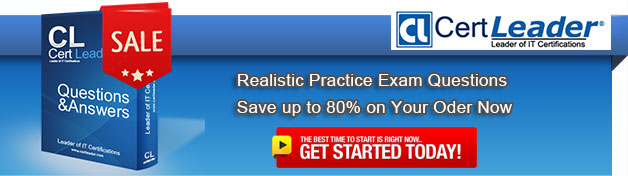Q1. You are a test developer using Microsoft Test Manager (MTM).
An application that you are testing has gone through a design change. The test case now has five test steps that contain obsolete parameters.
You need to completely remove these parameters, their data values, and their names, but keep the test steps intact.
What should you do?
A. Delete all of the data value iterations for the obsolete parameters by clicking Delete iteration in the Parameter Values pane.
B. Delete the obsolete parameters from the test case by clicking Rename parameter in the Parameter Values pane and replace the name with a blank replacement value.
C. Delete the test steps with the old parameters and insert a new test step in their place.
D. Delete the obsolete parameters from the test case by clicking Delete parameter in the Parameter Values pane and remove the parameter name from the test steps.
Answer: D
Q2. You are using Microsoft Test Manager (MTM) to perform exploratory testing.
You need to ensure that any bugs or test cases created during an exploratory test session are associated with a specific requirement for the purposes of traceability.
What should you do?
A. From the Test activity, select View Exploratory Test Sessions. Open a session and click the Copy Link button.
B. From the Run Tests activity, select a test case that is a part of a requirement suite and select Run.
C. Create a requirement suite in the test plan, right-click on the suite, and select Explore Requirement.
D. From the Do Exploratory Testing activity, select Explore.
Answer: C
Q3. You are using Microsoft Test Manager (MTM) to manage your testing efforts.
You plan to use the Recommended tests feature to assist in identifying tests to run against a Windows Presentation Foundation rich client application. When you select a new build, no recommended tests are displayed.
You need to configure the data collectors to enable the feature.
Which data collector should you configure?
A. Action Log
B. Test Impact
C. IntelliTrace
D. ASP.NET Client Proxy for IntelliTrace and Test Impact
Answer: B
Q4. DRAG DROP
You are using Microsoft Test Manager (MTM) to manage your testing efforts.
You want to see which work items have changed since the last time you assigned a build to the test plan.
You need to assign a new build to the test plan and create a list of the bugs that have been fixed and the features that have been associated with the new build.
What should you do? (To answer, move the three appropriate actions from the list of actions to the answer area and arrange them in the correct order.)
Answer:
Q5. You are using Microsoft Test Manager (MTM) to run a test case. During the previous run of the same test case, a bug was filed. The developer could not reproduce the bug. The test settings assigned to the test plan do not include an adapter to collect IntelliTrace data.
You have created a test setting that includes the IntelliTrace data adapter.
You need to re-run the test with the settings that have the IntelliTrace data adapter.
What should you do?
A. Select the test case. Select the Run with option. Select the test setting that collects IntelliTrace information.
B. Select the test suite that contains the test case. Click Settings, then right-click IntelliTrace to enable it.
C. Open the test case. Click Settings to select the settings that have the IntelliTrace data adapter.
D. Run the test case with its default settings. Click View Results and locate the IntelliTrace file that was created when the test case was executed.
Answer: A
Q6. You are a test developer using Microsoft Test Manager (MTM).
You have copied a test case that has five parameters.
You need to change the parameter names in the new test case and keep the parameter values intact.
What should you do?
A. For each parameter, click Rename parameter in the Parameter Values pane.
B. Replace the existing parameters with new, renamed parameters.
C. Edit each test step and rename the parameters.
D. Copy and paste the data values from the old parameters into new parameters.
Answer: D
Q7. You are using Microsoft Test Manager (MTM) to run an automated test suite with 240 long-running tests.
In your test environment, you have set up four client machines to run these tests. You have assigned the Client role to all four machines.
You need to make sure that when you run the test suite, the tests are distributed equally over all four client machines.
What should you do?
A. Add an even amount of RAM to all four machines.
B. In the Test Controller Manager view, change the distribution property for the test controller to 4.
C. In the Content view, configure the test suite to use all four environments.
D. In the Test Controller Manager view, change the Weighting property for all four test agents to 60.
Answer: D
Q8. You are using Microsoft Test Manager (MTM).
You plan to redesign a group of test cases that have similar steps but test for different conditions.
You need to make the test cases easy to maintain.
What should you do?
A. Create a shared steps work item from the Shared Steps Manager view for every test case in the group and replace the test steps in the appropriate test case.
B. Convert the manual test cases to automated tests.
C. Open a test case, create a shared steps work item from the recurring test steps, and reuse this shared steps work item for the other test cases in the group.
D. Find recurring test steps in the test cases and use them to create new test cases.
Replace the recurring test steps with a reference to the new test cases.
Answer: C
Q9. DRAG DROP
You are using Microsoft Test Manager (MTM) to manage your testing efforts. You need to produce a list of manual test runs over the past week.
What should you do? (To answer, move the three appropriate actions from the list of actions to the answer area and arrange them in the correct order.)
Answer:
Q10. You use Microsoft Test Manager (MTM) to conduct a manual test for an ASP.NET web application. You have created a test plan named Release 2.0.
The test plan needs to meet the following requirements:
You need to configure the Release 2.0 test plan by creating new test settings for the requirements and assigning the test settings to the test plan.
How should you configure the new test settings?
A. On the Data and Diagnostics page, select the Event Log and System Information options.
B. On the Data and Diagnostics page, select the Event Log, ASP.NET Client Proxy for IntelliTrace and Test Impact, and IntelliTrace options.
C. On the Data and Diagnostics page, select the Event Log and IntelliTrace options.
D. On the Data and Diagnostics page, select the Event Log and ASP.NET Client Proxy for IntelliTrace and Test Impact options.
Answer: B