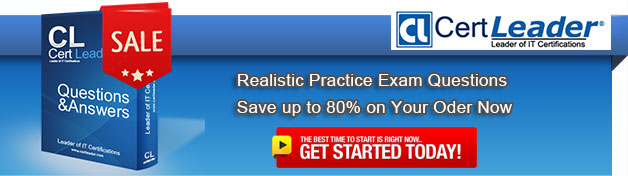Q1. - (Topic 5)
You plan to install Windows 7 on a new portable computer.
The computer will be shared by users who speak English, French, and German.
You need to select an edition of Windows 7 that enables users to change languages as required.
Which edition should you choose?
A. Starter
B. Ultimate
C. Home Premium
D. Professional
Answer: B
Q2. - (Topic 1)
Which Windows Setup configuration pass applies settings to Windows 7 before Windows Welcome starts?
A. oobeSystem
B. auditSystem
C. specialize
D. offlineServicing
Answer: A
Q3. - (Topic 4)
You have a computer named Computer1 that runs Windows 7.
You need to configure Computer1 to support the collection of Windows system events from other computers.
Which command should you run?
A. Wecutil.exe qc
B. Winrm.exe quickconfig
C. Winrs r: Computer1
D. Wmic /aggregate
Answer: A
Explanation:
Wecutil To configure a computer running Windows 7 to collect events, open an elevated command prompt and enter the following command to configure the Windows Event Collector service: wecutil qc{qc | quick-config}Configures the Windows Event Collector service to ensure a subscription can be created and sustained through reboots. This includes the following steps:
8. Enable the ForwardedEvents channel if it is disabled.
9. Set the Windows Event Collector service to delay start.
10. Start the Windows Event Collector service if it is not running.
Q4. - (Topic 6)
You use a portable computer that has Windows 7 Enterprise SP1 installed. A conference room at your company has a network projector installed on a server within the company network.
You need to connect to the projector from your computer. What should you do?
A. From Display, click Connect to a projector.
B. From Network and Sharing Center, create a temporary network and run Displayswitch.exe.
C. From Device Manager, click Add legacy hardware.
D. From the command prompt, run the NetProj command.
Answer: A
Q5. DRAG DROP - (Topic 6)
Your organization has a Windows Server 2008 R2 server and Windows 7 Professional computers.
Two groups require access to new applications. Each group uses a different application. You are adding 100 new computers to each group.
You need to configure Windows Firewall to allow each group to access its application.
Which four steps should you perform in sequence? (To answer, move the appropriate four actions from the list of actions to the answer area and arrange them in the correct order. )
Answer:
Q6. - (Topic 4)
You administer client computers that have Windows 7 Professional 64-bit installed. All the computers are members of a single Active Directory Domain.
You need to prevent users from installing non-trusted device drivers.
What should you do?
A. Enable the Code signing for device drivers in a domain Group Policy.
B. Disable the Code signing for device drivers in a domain Group Policy.
C. Add each user to the Domain Admins group.
D. Run the SigVerif.exe command on each computer.
Answer: A
Explanation:
Can't see any of the rest PREVENTING users from installing non trusted devices - but Sigverig does highlight them.
Q7. - (Topic 2)
You have 20 client computers. The computers run Windows XP. The computers are joined to a domain.
You plan to perform installation of Windows 7 on the computers.
You need to transfer all users' documents and settings. You must exclude music and video files.
You need to use the minimum amount of administration effort.
What should you do first?
A. Create a config.xml file. Configure a logon script for windows XP computers to launch Windows 7 installations.
B. Modify the migapp.xml file. Configure a logon script for the Windows XP computer to launch Windows 7 installation.
C. Modify the miguser.xml file. Configure a logon script for the Windows XP computer to launch Windows 7 installation.
D. Modify the migdocs.xml file. Configure a logon script for the Windows XP computer to launch Windows 7 installation.
Answer: D
Q8. - (Topic 3)
You have two computers named Computer1 and Computer2 that run Windows 7.
You need to ensure that Computer2 has exactly the same firewall rules as Computer1.
What should you do on Computer1?
A. Run Winrm.exe quickconfig.
B. From Windows Firewall with Advanced Security, select Export Policy.
C. From Windows Firewall with Advanced Security, click Inbound Rules and then click Export List.
D. Open Local Security Policy. Right-click IP Security Policies on Local Computer and then click Export List.
Answer: B
Explanation:
Importing and Exporting Firewall ConfigurationMost organizations that use clients running Windows 7 apply firewall rules through Group Policy. In the event that you need to support a number of stand-alone clients running Windows 7, you can replicate complex firewall configurations using the WFAS Import Policy and Export Policy options. Importing and exporting policy also allows you to save the current firewall configuration state before you make changes to it. Exported policy files use the .wfw extension. Exported policies use a binary format, not Extensible Markup Language (XML) format like many other Windows 7 configuration files. You can also export and import firewall policies in the same .wfw format using the netsh advfirewall export or netsh advfirewall import commands.
Q9. - (Topic 2)
You are investigating instability and boot problems on a computer running Windows 7 Enterprise. You boot using the Last Known Good Configuration (Advanced) option and perform a system restore. This does not solve your problems, and you want to undo the system restore. Can you do this, and what is the reason for your answer?
A. No. You can undo a system restore only if you initiate it from the System Recovery tools.
B. No. You can undo a system restore only if you carry it out after booting normally.
C. Yes. You can always undo a system restore, no matter how you booted the computer or how you initiated the restore.
D. Yes. You can undo a system restore that you perform after either booting normally or booting using Last Known Good Configuration (Advanced).
Answer: D
Q10. - (Topic 4)
A company has a server running Windows Server 2008 R2, with Windows Deployment Services (WDS), the Microsoft Deployment Toolkit (MDT), and the Windows Automated Installation Kit (WAIK) set up. The company also has client computers running Windows 7 Enterprise.
You need to remove some files from a virtual hard disk on a client computer.
What should you do first?
A. use Sysprep with an answer file and set the PersistAHDeviceinstalls option in the answer file to True.
B. Run the BCDEdit /delete command.
C. Run the Start/w ocsetup command.
D. Use Sysprep with an answer file and set the UpdateinstalledDriversoption in the answer file to Yes.
E. Run the Dism command with the /Add-Driver option.
F. Add a boot image and create a capture image in WDS.
G. Run the PEImg /Prepcommand.
H. Run the ImageX command with the /Mount parameter.
I. Run the Dism command with the /Mount-Wim option.
J. Use Sysprep with an answer file and set the UpdateInstalledDriversoption in the answer file to No.
K. Run the Dism command with the /Add-Package option.
L. Run the DiskPart command and the Attach command option.
M. Use Sysprep with an answer file and set the PersistAllDeviceInstalls option in the answer file to False.
Answer: L
Explanation:
DiskPart.exe and managing Virtual Hard Disks (VHDs) in Windows 7 In Windows 7, new commands have been added in DiskPart to allow for the creation and management of Virtual Hard Disks (.vhd files). The DiskPart VHD management commands have been provided below in 2 sections – commonly used commands with examples and other commands. It is assumed in each of the examples that DiskPart.exe has already been launched in an elevated command prompt.
Creating a VHD
The example below creates a 20GB dynamically expanding VHD called "test.vhd" and places it in the root of the C: drive. Note that the type parameter is optional and the default type is fixed. create vdisk file=c:\test.vhd maximum=20000 type=expandable
Attaching a VHD
The following example shows how to select and attach the VHD. It also provides steps for partitioning, formatting and assigning a drive letter to the attached VHD.
select vdisk file=c:\test.vhd
attach vdisk
create partition primary
format fs=ntfs label="Test VHD" quick
assign letter=v
Detaching the VHD
To detach (i.e. unmount) the VHD, use the following example:
select vdisk file=c:\test.vhd
detach vdisk