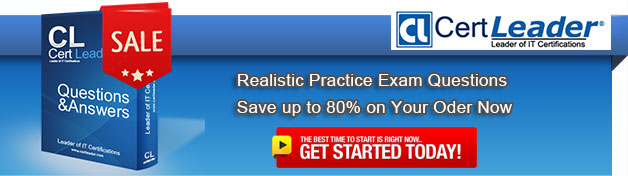Q1. - (Topic 1)
You have a computer that runs Windows 7. Your company has a corporate intranet Web site. You open Windows Internet Explorer as shown in the exhibit. (Click the Exhibit button.)
You need to ensure that you can access Web pages on both the Internet and the intranet.
What should you do?
A. From the Files menu, click Work Offline.
B. From the Safety menu, click InPrivate Filtering.
C. From the Security tab, add the intranet Web site to the Trusted sites zone.
D. From the Safety menu, click InPrivate Browsing.
Answer: A
Explanation:
Working Offline is activated On Internet Explorer's File menu is a "Work Offline" item that toggles Internet Explorer between online and offline modes of operation.
(The question originally stated the Tools menu, maybe in a different version of IE this is the case, but for me and in the TechNet documentation it was under Files, so I'm choosing to believe Tools was a mistake and it should be Files, this has been amended in the question). InPrivate is turned on (does not prevent browsing the internet) InPrivate Browsing helps prevent Internet Explorer from storing data about your browsing session. This includes cookies, temporary Internet files, history, and other data. Toolbars and extensions are disabled by default.
Q2. - (Topic 3)
You manage several computers that run Windows 7.
A user wants to roll back a driver.
The user opens the device properties in Device Manager and discovers that the Roll Back Driver option is unavailable.
You connect to the computer by using Windows Remote Assistance.
You need to roll back the driver to its previous version.
What should you do first?
A. Add the user to the Power Users group.
B. Right-click Device Manager and select Run as administrator.
C. From System Properties, modify Device Installation Settings.
D. From the Local Group Policy, modify Device Installation Restrictions.
Answer: B
Explanation:
You can open Device Manager on a computer running Windows 7 while logged on with any account. However, by default, only administrators can make changes to devices and install, uninstall, and roll back drivers. You can open Device Manager in the following ways: - In Control Panel, click Hardware And Sound. Click Device Manager under Devices And Printers.
-Click Start, right-click Computer, and choose Manage. Click Device Manager in the Computer Management tree pane.
-Open an elevated command prompt and enter mmc devmgmt.msc. Note that if you do not run the command prompt as administrator, Device Manager opens as read-only.
Q3. - (Topic 2)
You have a computer that runs Windows 7 and Windows Internet Explorer 8. A user named User1 attempts to access a Web page.
User1 fails to access the Web page and receives an error message stating that the page does not have a rating.
You need to configure Internet Explorer to allow User1 to access Web pages that do not have a rating.
Which settings should you modify?
A. Content Advisor
B. InPrivate Filtering
C. Parental Controls
D. Restricted Sites
Answer: A
Explanation:
Using Content Advisor to help block inappropriate web content The Internet is a great resource for children, offering a wealth of information and experiences. However, it can also expose children to information that might not be appropriate for them. Content Advisor allows you to control the types of Internet content that can be viewed on your computer. Depending on how you configure it, Content Advisor uses ratings that websites voluntarily provide to block or allow certain content. Because not all websites are rated, unrated websites are automatically blocked (but you can choose to allow them). Once you've adjusted the settings and turn Content Advisor on, it checks websites as you visit them. To use Content Advisor, you first need to create the supervisor password, and then you can specify the filters and rules you want applied to your children's web use. To change settings, you'll need to log in with the supervisor password before you can make changes. The following procedures describe how to create or change your supervisor password, and how to make specific changes to control Internet use. To allow unrated sites By default, content advisor will block unrated websites. To allow unrated sites to be viewed, follow the steps below.
9. Click to open Internet Explorer.
10. Click the Tools button, and then click Internet Options.
11. Click the Content tab, and then, under Content Advisor, click Settings. If you are prompted for an administrator password or confirmation, type the password or provide confirmation.
12. In the Supervisor Password Required dialog box, type your password, and then click OK.
13. In the Content Advisor dialog box, click the General tab.
14. Under User options
Q4. - (Topic 4)
A network contains computers that run Windows 7 and Windows Vista. A computer named Computer1 runs Windows 7.
You need to ensure that only users running Windows 7 and Windows Vista can connect to Computer1 using remote desktop.
In the System Properties window, on the Remote tab, what should you do?
A. Click the Advanced button. Select the Allow this computer to be controlled remotely check box on Computer1.
B. Select the Allow connections only from computers running Remote Desktop with Network Level Authentication (more secure) check box on Computer1.
C. Select the Allow connections from computers running any version of Remote Desktop (less secure) check box on Computer1.
D. Select Allow Remote Assistance connections to this computer check box on Computer1.
Answer: B
Q5. - (Topic 2)
Your network consists of a single Active Directory domain named contoso.com.
You have a server named Server1 that runs a custom network application.
Server1 has the following IP addresses:
. 192.168.15.10
. 192.168.15.11
You need to ensure that a client computer resolves server1.contoso.com to only the 192.168.15.11 IP address.
What should you do from the computer?
A. Edit the hosts file
B. Edit the lmhosts file
C. Run Ipconfig.exe /flushdns
D. Run Netsh interface ipv4 reset
Answer: A
Explanation:
Differences Between the HOSTS and LMHOSTS Files in Windows NT In Windows NT, the HOSTS file is for TCP/IP utilities, and the LMHOSTS file is for LAN Manager NET utilities. If you cannot PING another computer (using a friendly name), check the HOSTS file. If you cannot NET VIEW a server using only the TCP/IP protocol, check the LMHOSTS file.
Hosts fileThe Hosts file is a common way to resolve a host name to an IP address through a locally stored text file that contains IP-address-to-host-name mappings. On most UNIX-based computers, this file is /etc/hosts. On Windows-based computers, this file is the Hosts file in the systemroot\System32\Drivers\Etc folder. The following describes the attributes of the Hosts file for Windows: A single entry consists of an IP (IPv4 or IPv6) address and one or more host names. The Hosts file is dynamically loaded into the DNS client resolver cache, which Windows Sockets applications use to resolve a host name to an IP address on both local and remote subnets. When you create entries in the Hosts file and save it, its contents are automatically loaded into the DNS client resolver cache. The Hosts file contains a default entry for the host name localhost. The Hosts file can be edited with any text editor. Each host name is limited to 255 characters. Entries in the Hosts file for Windows–based computers are not case sensitive. The advantage of using a Hosts file is that users can customize it for themselves. Each user can create whatever entries they want, including easy-to-remember nicknames for frequently accessed resources. However, the individual maintenance required for the Hosts file does not scale well to storing large numbers of FQDN mappings or reflecting changes to IP addresses for servers and network resources. The solution for the large-scale storage and maintenance of FQDN mappings is DNS. The solution for the maintenance of FQDN mappings for changing IP addresses is DNS dynamic update.NOT LMHOSTS FileThe LMHOSTS file is a local text file that maps IP addresses to NetBIOS names of remote servers with which you want to communicate over the TCP/IP protocol. Windows recognizes names instead of IP addresses for network requests and a name discovery process is used to correctly route network requests with TCP/IP. Because the name discovery process is generally not routed by an IP router, the LMHOSTS file allows Windows machines to communicate using TCP/IP across a subnet.
-LMHOSTS contains IP address to "NetBIOS over TCP/IP" name translations.
-LMHOSTS is only used by the NBT (NetBIOS over TCP/IP) interface.
-LMHOSTS file contains some valuable additions to the LAN Manager and Windows for Workgroups
-LMHOSTS file, such as the ability to support routed domain logon validation.
-LMHOSTS contains static information about TCP/IP addresses, but using logon scripts and/or the replicator service, the "master" file can be distributed transparently across all stations.
-By default, the LMHOSTS file should be located in the directory %SYSTEMROOT%\SYSTEM32\DRIVERS \ETC (usually C:\WINNT\SYSTEM32\DRIVERS\ETC).
Other info http://support.microsoft.com/kb/105997
Q6. - (Topic 5)
You have a virtual hard disk (VHD) and a computer that runs Windows 7.
The VHD has Windows 7 installed.
You need to start the computer from the VHD.
What should you do?
A. Run the System Configuration Utility and modify the Boot section.
B. Run the System Configuration Utility and modify the Startup section.
C. Run Bootcfg.exe and specify the /Copy parameter.
D. Run Bcdedit.exe and modify the Windows Boot Manager settings.
Answer: D
Q7. - (Topic 1)
You have a computer that runs Windows 7 Professional. A USB disk is attached to the computer.
You need to ensure that you can enable BitLocker to go on the USB disk.
What should you do?
A. Enable Encrypting File System (EFS).
B. Upgrade the computer to Windows 7 Enterprise.
C. Initialize the Trusted Platform Module (TPM) hardware.
D. Obtain a client certificate from an enterprise certification authority (CA).
Answer: B
Explanation:
Windows 7 ProfessionalWindows 7 Professional is available from retailers and on new computers installed by manufacturers. It supports all the features available in Windows Home Premium, but you can join computers with this operating system installed to a domain. It supports EFS and Remote Desktop Host but does not support enterprise features such as AppLocker, DirectAccess, BitLocker, and BranchCache.Windows 7 Enterprise and Ultimate EditionsThe Windows 7 Enterprise and Ultimate editions are identical except for the fact that Windows 7 Enterprise is available only to Microsoft's volume licensing customers, and Windows 7 Ultimate is available from retailers and on new computers installed by manufacturers. The Enterprise and Ultimate editions support all the features available in other Windows 7 editions but also support all the enterprise features such as EFS, Remote Desktop Host, AppLocker, DirectAccess, BitLocker, BranchCache, and Boot from VHD.
Q8. DRAG DROP - (Topic 4)
You use a computer that has Windows 7 Enterprise installed. The computer has a single
500GB hard disk.
You install two new 1 terabyte hard disks.
You need to configure the new disks in a fault-tolerant configuration.
What should you do? (To answer, move the appropriate actions from the list of actions from the list the answer area and arrange them in the correct order).
Answer:
Q9. - (Topic 2)
You have a customized image of Windows 7 Professional.
You mount the image and modify the contents of the image.
You need to restore the image to its original state.
Which tool should you use?
A. Dism.exe
B. Ocsetup.exe
C. Pkgmgr.exe
D. Sysprep.exe
Answer: A
Explanation:
Dism Deployment Image Servicing and Management (DISM) is a command-line tool used to service Windows images offline before deployment. You can use it to install, uninstall, configure, and update Windows features, packages, drivers, and international settings. Subsets of the DISM servicing commands are also available for servicing a running operating system. Windows 7 introduces the DISM command-line tool. You can use DISM to service a Windows image or to prepare a Windows PE image. DISM replaces Package Manager (Pkgmgr.exe), PEimg, and Intlcfg in Windows Vista, and includes new features to improve the experience for offline servicing. You can use DISM to perform the following actions:
* Prepare a Windows PE image.
* Enable or disable Windows features within an image.
* Upgrade a Windows image to a different edition.
* Add, remove, and enumerate packages.
* Add, remove, and enumerate drivers.
* Apply changes based on the offline servicing section of an unattended answer file.
* Configure international settings.
* Implement powerful logging features.
* Service operating systems such as Windows Vista with SP1 and Windows Server 2008.
* Service a 32-bit image from a 64-bit host and service a 64-bit image from a 32-bit host.
* Service all platforms (32-bit, 64-bit, and Itanium).
* Use existing Package Manager scripts.
DISM Command-Line Options
To service a Windows image offline, you must apply or mount it. WIM images can be mounted using the WIM commands within DISM, or applied and then recaptured using ImageX. You can also use the WIM commands to list the indexes or verify the architecture for the image you are mounting. After you update the image, you must dismount it and then either commit or discard the changes you have made.
NOT Sysprep
Sysprep is a tool designed for corporate system administrators, OEMs, and others who need to deploy the Windows XP operating system on multiple computers. After performing the initial setup steps on a single system, you can run Sysprep to prepare the sample computer for cloning. Sysprep prepares the image for capture by cleaning up various user-specific and omputerspecific settings, as well as log files. The reference installation now is complete and ready to be imaged.
Q10. - (Topic 5)
You use a desktop computer that has Windows 7 Ultimate SP1. The relevant portions of the computer configuration are shown in the following exhibits:
The Disk Management console (Click the Exhibit button.)
The System Properties window (Click the Exhibit button.)
The System protection for Local Disk C window (Click the Exhibit button.)
You create a password for several Microsoft Office files from your Documents library.
You share the Documents library over a network.
You need to ensure that network users are unable to access the unprotected versions of the files.
What should you do?
A. Delete restore points.
B. Create a restore point.
C. Perform a system restore.
D. Search for the file in the Recycle Bin.
E. Increase disk space used for system protection.
F. Copy the file from a previous version of a folder.
G. Set restore settings to Only restore previous versions of files.
H. Run the cipher /x command from the elevated command prompt.
I. Run the vssadmin list volumes command from the elevated command prompt.
J. Run the vssadmin list shadows command from the elevated command prompt.
K. Run the compact /U <file_name> command from the elevated command prompt.
Answer: A