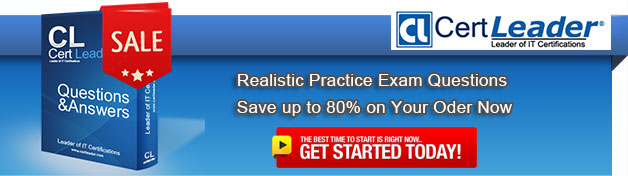Q1. DRAG DROP - (Topic 6)
You are a systems administrator for a company that uses Windows 7 computers.
The company plans on upgrading all the computers. You have configured one computer, named SOURCE, with a power plan that meets a criteria for reduced power consumption. You want to test this power plan on another computer named DEST.
You need to transfer the power plan from SOURCE to DEST.
Which three actions should you perform in sequence? (To answer, move the appropriate four actions from the list of actions to the answer area and arrange them in the correct order. )
Answer:
Q2. - (Topic 2)
You have two computers named Computer1 and Computer2 that run Windows 7. Computer1 is used to remotely manage Computer2. From Computer1, you need to verify that the Windows Remote Management (WinRM) service started on Computer2.
What should you do?
A. At the command prompt, run Winrs -r:computer2 query.
B. At the command prompt, run Winrm id -remote:computer2
C. From Windows Powershell, run Get -PSSession Computer2
D. From Windows Powershell, run Get -PSSessionConfiguration Computer2
Answer: A
Q3. - (Topic 4)
Your company has a server that runs Windows Server 2008 R2. The server is configured as a remote access server.
The external firewall has TCP port 80 and TCP port 443 open for remote access connections.
You have a home computer that runs Windows 7.
You need to establish secure remote access connection from the home computer to the remote access server.
Which type of connection should you configure?
A. IPSEC
B. L2TP
C. PPTP
D. SSTP
Answer: D
Explanation:
Secure Socket Tunneling Protocol Secure Socket Tunneling Protocol (SSTP) is a new form of VPN tunnel with features that allow traffic to pass through firewalls that block PPTP and L2TP/IPsec traffic. SSTP provides a mechanism to encapsulate PPP traffic over the SSL channel of the HTTPS protocol. The use of PPP allows support for strong authentication methods such as EAP-TLS. The use of HTTPS means traffic will flow through TCP port 443, a port commonly used for Web access. Secure Sockets Layer (SSL) provides transport-level security with enhanced key negotiation, encryption, and integrity checking.
Q4. - (Topic 5)
You use a computer that has Windows 7 SP1 installed. The computer has a shared folder named C:\Software.
User1 is a local user account on the computer. The account is a member of several groups that have access to the C:\Software folder.
You need to verify whether User1 can save files to C:\Software.
What should you do?
A. View the User Account Control Settings Control Panel window.
B. Run the Net Share command.
C. View the Share permissions on C:\Software.
D. In the Advanced Security Settings for the Documents folder, select the Effective Permissions tab.
Answer: D
Explanation: To view effective permissions on files and folders
Open Windows Explorer, and then locate the file or folder for which you want to view effective permissions.
Right-click the file or folder, click Properties, and then click the Security tab.
Click Advanced, click the Effective Permissions tab, and then click Select.
In Enter the object name to select (examples), enter the name of a user or group, and then click OK. The selected check boxes indicate the effective permissions of the user or group for that file or folder.
Q5. - (Topic 4)
You have a computer that runs Windows 7. Your computer s disk configuration is shown in the exhibit. (Click the Exhibit button.)
You need to ensure that you can create a striped volume on the computer.
What should you do?
A. Add an additional hard disk.
B. Convert all disks to dynamic disks.
C. Install a digitally-signed disk driver.
D. Set the Startup Type of the Virtual Disk Service (VDS) to Automatic.
Answer: B
Explanation:
A striped volume is a dynamic volume that stores data in stripes on two or more physical disks. Data in a striped volume is allocated alternately and evenly (in stripes) across the disks. Striped volumes offer the best performance of all the volumes that are available in Windows, but they do not provide fault tolerance. If a disk in a striped volume fails, the data in the entire volume is lost.
You can create striped volumes only on dynamic disks. Striped volumes cannot be extended.
You can create a striped volume onto a maximum of 32 dynamic disks.
Backup Operator or Administrator is the minimum membership required to complete the actions below.
Creating a striped volume
Using the Windows interface
Using a command line
To create a striped volume using the Windows interface
In Disk Management, right-click the unallocated space on one of the dynamic disks where you want to create the striped volume, and then click New Striped Volume….
Follow the instructions on your screen.
To create a striped volume using a command line
Open a command prompt and type diskpart.
At the DISKPART prompt, type list disk. Make note of the number of the disk where you want to create a striped volume.
At the DISKPART prompt, type create volume stripe [size=<size>]
[disk=<disknumber>[,[<seconddisknumber>,
…]].
Q6. - (Topic 2)
You have a computer that runs windows 7.
You have a third-party application.
You need to ensure that only a specific version of the application runs on the computer.
You have the application vendor's digital signature.
What should you do?
A. From Application Control Policies, configure a path rule.
B. From Application Control Policies, configure a publisher rule.
C. From Software Restriction policies, configure a path rule.
D. From Software Restriction policies, configure a certificate rule.
Answer: B
Explanation:
AppLocker Application Control Policies AppLocker is a feature new to Windows 7 that is available only in the Enterprise and Ultimate editions of the product. AppLocker policies are conceptually similar to Software Restriction Policies, though AppLocker policies have several advantages, such as the ability to be applied to specific user or group accounts and the ability to apply to all future versions of a product. As you learned earlier in this chapter, hash rules apply only to a specific version of an application and must be recalculated whenever you apply software updates to that application. AppLocker policies are located in the Computer Configuration\Windows Settings\ Security Settings \Application Control Policies node of a standard Windows 7 or Windows Server 2008 R2 GPO. AppLocker relies upon the Application Identity Service being active. When you install Windows 7, the startup type of this service is set to Manual. When testing AppLocker, you should keep the startup type as Manual in case you configure rules incorrectly. In that event, you can just reboot the computer and the AppLocker rules will no longer be in effect. Only when you are sure that your policies are applied correctly should you set the startup type of the Application Identity Service to Automatic. You should take great care in testing AppLocker rules because it is possible to lock down a computer running Windows 7 to such an extent that the computer becomes unusable. AppLocker policies are sometimes called application control policies. AppLocker Application Control Policies - Publisher Rules Publisher rules in AppLocker work on the basis of the code-signing certificate used by the file's publisher. Unlike a Software Restriction Policy certificate rule, it is not necessary to obtain a certificate to use a publisher rule because the details of the digital signature are extracted from a reference application file. If a file has no digital signature, you cannot restrict or allow it using AppLocker publisher rules. Publisher rules allow you more flexibility than hash rules because you can specify not only a specific version of a file but also all future versions of that file. This means that you do not have to re-create publisher rules each time you apply a software update because the existing rule remains valid. You can also allow only a specific version of a file by setting the Exactly option.AppLocker Application Control Policies - Path RulesAppLocker path rules work in a similar way to Software Restriction Policy path rules. Path rules let you specify a folder, in which case the path rule applies to the entire contents of the folder, including subfolders, and the path to a specific file. The advantage of path rules is that they are easy to create. The disadvantage of path rules is that they are the least secure form of AppLocker rules. An attacker can subvert a path rule if they copy an executable file into a folder covered by a path rule or overwrite a file that is specified by a path rule. Path rules are only as effective as the file and folder permissions applied on the computer.
Software Restriction Policies Software Restriction Policies is a technology available to clients running Windows 7 that is available in Windows XP, Windows Vista, Windows Server 2003, and Windows Server 2008. You manage Software Restriction Policies through Group Policy. You can find Software Restriction Policies in the Computer Configuration \Windows Settings\Security Settings\Software Restriction Policies node of a group policy. When you use Software Restriction Policies, you use the Unrestricted setting to allow an application to execute and the Disallowed setting to block an application from executing. You can achieve many of the same application restriction objectives with Software Restriction Policies that you can with AppLocker policies. The advantage of Software Restriction Policies over AppLocker policies is that Software Restriction Policies can apply to computers running Windows XP and Windows Vista, as well as to computers running Windows 7 editions that do not support AppLocker. The disadvantage of Software Restriction Policies is that all rules must be created manually because there are no built-in wizards to simplify the process of rule creation.Software Restriction Policies - Path Rules Path rules, allow you to specify a file, folder, or registry key as the target of a Software Restriction Policy. The more specific a path rule is, the higher its precedence. For example, if you have a path rule that sets the file C: \Program files\Application\App.exe to Unrestricted and one that sets the folder C:\Program files\Application to Disallowed, the more specific rule takes precedence and the application can execute. Wildcards can be used in path rules, so it is possible to have a path rule that specifies C:\Program files\Application\*.exe. Wildcard rules are less specific than rules that use a file's full path. The drawback of path rules is that they rely on files and folders remaining in place. For example, if you created a path rule to block the application C:\Apps\Filesharing.exe, an attacker could execute the same application by moving it to another directory or renaming it something other than Filesharing.exe. Path rules work only when the file and folder permissions of the underlying operating system do not allow files to be moved and renamed. Software Restriction Policies - Certificate Rules Certificate rules use a code-signed software publisher's certificate to identify applications signed by that publisher. Certificate rules allow multiple applications to be the target of a single rule that is as secure as a hash rule. It is not necessary to modify a certificate rule in the event that a software update is released by the vendor because the updated application will still be signed using the vendor's signing certificate. To configure a certificate rule, you need to obtain a certificate from the vendor. Certificate rules impose a performance burden on computers on which they are applied because the certificate's validity must be checked before the application can execute. Another disadvantage of certificate rules is that they apply to all applications from a vendor. If you want to allow only 1 application from a vendor to execute but the vendor has 20 applications available, you are better off using a different type of Software Restriction Policy because otherwise users can execute any of those other 20 applications.
Q7. - (Topic 3)
You have a computer that runs Windows 7.
You install a third-party Web browser.
You discover that HTML files are no longer associated with Windows Internet Explorer.
You need to ensure that Internet Explorer starts whenever a HTML file is opened.
What should you do from Internet Options?
A. Open the Connections tab and click Setup.
B. Open the General tab and click Use default.
C. Open the Programs tab and click Make default.
D. Open the Programs tab and click Manage add-ons.
Answer: C
Explanation:
Change your default web browser
This information applies to Internet Explorer 8 or Internet Explorer 7 running on Windows 7,
Windows Vista, Windows Server 2008, Windows XP Service Pack 2 and Service Pack 3, and Windows Server 2003.
To make Internet Explorer your default web browser
1. Click to open Internet Options.
2. Click the Programs tab, and then click Make default.
Q8. - (Topic 4)
You need to identify the hardware failures have occurred on your computer in the past six months.
What should you do?
A. Open Device Manager.
B. Open Reliability Monitor.
C. Create a User Defined Data Collector Set.
D. Create a new Event Trace Sessions Data Collector Set.
Answer: B
Explanation:
Reliability Monitor is an advanced tool that measures hardware and software problems and other changes to your computer. It provides a stability index that ranges from 1 (the least stable) to 10 (the most stable). You can use the index to help evaluate the reliability of your computer. Any change you make to your computer or problem that occurs on your computer affects the stability index.
The Reliability Monitor is intended for advanced computer users, such as software developers and network administrators.
Click to open Action Center.
Click Maintenance. Then, under Check for solutions to problem reports, click View reliability history.
In Reliability Monitor, you can:
Click any event on the graph to view its details.
Click Days or Weeks to view the stability index over a specific period of time.
Click items in the Action column to view more information about each event.
Click View all problem reports to view only the problems that have occurred on your
computer. This view doesn't include the other computer events that show up in Reliability
Monitor, such as events about software installation.
Q9. - (Topic 2)
You have a computer that runs windows 7. You have a system image of the computer. You need to restore a single file from the system image. You must achieve the goal using minimum administrative effort. What should you do?
A. From Disk Management, select Attach VHD.
B. From the Backup and Restore, select restore my files.
C. Restart the computer and run system restore.
D. Restart the computer and run system image recovery.
Answer: A
Explanation:
Attach VHD: Attaching a VHD activates the VHD so that it appears on the host computer as a local hard disk drive. This is sometimes called "surfacing a VHD" because the VHD is now visible to users. If the VHD already has a disk partition and file system volume when you attach it, the volume inside the VHD is assigned a drive letter. The assigned drive letter is then available for use, similar to when you insert a USB flash drive into a USB connector. All users (not just the current user) can use the attached VHD in the same way they use other volumes on local physical hard disk drives (depending on security permissions). Furthermore, because you can attach a VHD that is located on a remote server message block (SMB), you can manage your images remotely. Once attached the single file can be restored. The other answers are overkill or replace all files not just the one required.
http://technet.microsoft.com/en-us/library/dd440865%28WS.10%29.aspx
What is system protection? System protection is a feature that regularly creates and saves information about your computer's system files and settings. System protection also saves previous versions of files that you've modified. It saves these files in restore points, which are created just before significant system events, such as the installation of a program or device driver. They're also created automatically once every seven days if no other restore points were created in the previous seven days, but you can create restore points manually at any time.
System protection is automatically on for the drive that Windows is installed on. System protection can only be turned on for drives that are formatted using the NTFS file system.
There are two ways that you can take advantage of system protection:
* If your computer is running slowly or isn't working properly, you can use System Restore to return your computer's system files and settings to an earlier point in time using a restore point.
* If you accidentally modify or delete a file or folder, you can restore it to a previous version that's saved as part of a restore point.
Q10. - (Topic 5)
You have a computer that runs Windows 7.
The computer's hard disks are configured as shown in the following table.
You need to ensure that you can recover the operating system and ail the files on the computer if hard disk 0 experiences hardware failure.
What should you do?
A. Create an Easy Transfer file on a network location.
B. Use the Backup and Restore tool to back up data files for all users.
C. Use the Backup and Restore tool to create a system image on a network location.
D. Create a system repair disk.
Answer: A