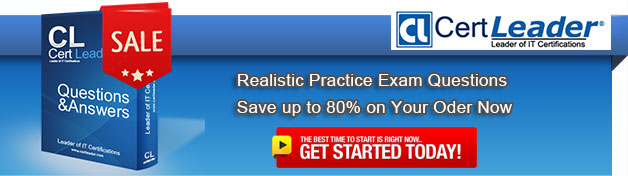Q1. DRAG DROP - (Topic 5)
You administer portable computers that have Windows 7 Professional installed. All computers have wireless network interface cards (Wi-Fi). You plug a new wireless wide area network (WWAN) device to your computer. The WWAN device that connects to a 3G network provides Internet access.
Other portable computers equipped only with Wi-Fi cannot access Internet resources.
You need to configure Internet access for the portable computers by using a wireless ad-hoc network configured on your computer.
What should you do? (To answer, drag the appropriate target computer or computers to the correct configuration step or steps in the answer area. An answer choice can be used once, more than once, or not at all.)
Answer:
Q2. - (Topic 5)
You use a desktop computer that has Windows 7 Ultimate SP1. The relevant portions of the computer configuration are shown in the following exhibits:
. The Disk Management console (Click the Exhibit button.)
. The System Properties window (Click the Exhibit button.)
. The System protection for Local Disk C window (Click the Exhibit button.)
You encrypt several files on an external USB hard disk drive by using the Encrypting File System (EFS).
You need to ensure that you can access the files from another computer.
What should you do?
A. Delete restore points.
B. Create a restore point.
C. Perform a system restore.
D. Search for the file in the Recycle Bin.
E. Increase disk space used for system protection.
F. Copy the file from a previous version of a folder.
G. Set restore settings to Only restore previous versions of files.
H. Run the cipher /x command from the elevated command prompt,
I. Run the vssadmin list volumes command from the elevated command prompt.
J. Run the vssadmin list shadows command from the elevated command prompt,
K. Run the compact /U <file_name> command from the elevated command prompt.
Answer: H
Explanation: * cipher /x[:efsfile] [<FileName>]
Backs up the EFS certificate and keys to the specified file name. If used with :efsfile, /x backs up the user's certificate(s) that were used to encrypt the file. Otherwise, the user's current EFS certificate and keys are backed up.
* Back Up Your EFS Key The first time that you use EFS to encrypt something, your system generates a random 256-bit number; that's the key that EFS uses whenever you encrypt something. To back up your EFS key, simply use the Cipher /x command. Cipher will reply with a message asking if you truly want to back up your EFS key—sadly, I haven't found a way to suppress this message. Press OK. The tool will then prompt you for the name of the file in which to store the backup. Don't specify a file extension; Cipher insists on the .pfx extension. For example, if you picked a file named mybackup, you now have a small file called mybackup.pfx. Next, the tool will prompt you to create a password with which to protect that file.
Once you've got that file created, copy it from your computer's hard disk to some offline location (e.g., a USB stick, a CD-ROM) and make a note of the password you've chosen. Now, in the event of unfortunate circumstances— for example, you lose your profile, you forget your password and a systems administrator has to reset it, the system's OS fails and you need to recover files directly from the nowdead system's hard disk—you can simply restore your EFS key by double-clicking the .pfx file and running the resulting wizard. As soon as the wizard is finished, you'll be able to get to your files again.
Q3. - (Topic 3)
You have two computers named Computer1 and Computer2 that run Windows 7.
You use Remote Desktop to connect from Computer1 to Computer2.
You need to prevent the desktop background of Computer2 from being displayed when you use Remote Desktop to connect to Computer2.
What should you do on Computer1?
A. From the Personalization options, change the theme.
B. From the System properties, modify the Remote settings.
C. From the Remote Desktop Connection options, modify the Performance setting.
D. From the Remote Desktop Connection options, modify the Display configuration settings.
Answer: C
Explanation:
Configuring the Desktop ExperienceYou can configure the connection speed and fine-tune the desktop environment for optimal performance by using the settings located on the Experience tab of the Remote Desktop Connection tool. Most of these settings relate to the graphical nature of the desktop. Because the processing for graphics happens on the server and must be transmitted to the desktop over the network connection, you can increase performance by allowing only the minimal settings that are necessary for your users. When you choose a connection speed, the check boxes are automatically selected to indicate the recommended settings for the richest visual experience possible at that speed.ExperienceConfigure the connection speed and adjust the desktop environment for optimal performance.Desktop background Allows user to choose a custom background or wallpaper for their desktop. Because these can be very graphicintensive, disable this setting unless it is necessary for your users.
Q4. - (Topic 4)
A company has client computers that run Windows 7 Enterprise. The company also has a file server running Windows Server 2008 R2 that is configured to use BranchCache.
You need to configure the client computers to be BranchCache clients.
Which two choices should you use to achieve this goal? (Each correct answer presents a complete solution. Choose two.)
A. Device Manager
B. Local Users and Groups
C. the User Account Control Settings Control Panel window
D. the Group Policy management console
E. the Services management console
F. the folder Properties window
G. the netsh command
H. the icacls command
I. share permissions
Answer: D,G
Explanation:
To enable BranchCache on Windows 7 client computers using Group Policy, you must first create a Group Policy object (GPO) that will carry the BranchCache configuration. After creating the GPO, you configure the setting that enables BranchCache and choose whether BranchCache will operate in Distributed Cache mode or Hosted Cache mode.
To create a GPO, enable BranchCache, and select the cache mode
Click Start, point to Administrative Tools, and click Group Policy Management Console.
Client configuration using netsh
When configuring client computers, you can enable BranchCache and choose between Distributed Cache mode and Hosted Cache mode with a single netsh command.
Q5. HOTSPOT - (Topic 4)
You support windows 7 client computers used by Marketing department employees.
The computers have dual-core CPUs for generating rich media advertisements.
The Marketing department employees are reporting CPU performance Issues while rendering the rich media advertisements.
You need to configure the wmplayer.exe to only use a single CPU core.
What should you do? (To answer, select the appropriate option or options in the answer area.)
Answer:
Q6. - (Topic 4)
Your company network has a single-domain Active Directory forest. The forest functional level is set to Windows Server 2008 R2. All computers are members of the domain.
You plan to deploy Windows BitLocker Drive Encryption (BitLocker) on portable computers that have Windows 7 Enterprise installed.
You need to be able to automatically back up recovery passwords for BitLocker-protected disk volumes on the portable computers.
What should you do before you start encrypting the disk volumes with BitLocker?
A. Select the Turn on BitLocker backup to Active Directory option in Group Policy linked to the portable computers.
B. Run the cscript Get-TPMOwnerlnfo.vbs script on the client computers.
C. Run the manage-bde -on C: -RecoveryPassword command on the portable computers.
D. Run the Idifde -i -v -f BitLockerTPMSchemaExtension.ldf -c script on a domain controller.
Answer: C
Q7. - (Topic 3)
You have a computer that runs Windows 7.
You need to configure system image backups to meet the following requirements:
. Automatically create a system image every day without user intervention
. Retain multiple copies of the system image
Which type of backup destination should you use?
A. External hard disk drive
B. Network location
C. USB flash drive
D. Writeable DVD
Answer: A
Explanation: Explanation/Reference: Backup And Restore in Windows 7 supports backing up data files to CD-ROM, DVD-ROM, hard disk (including VHD files), or a network location. You can use Backup And Restore to write a System Image backup to an internal hard disk drive, an external hard disk drive (if formatted with the NTFS file system) and a network location. You cannot use Backup And Restore to write a System Image backup to a USB flash drive, a writable DVD, or a tape drive. You need to schedule client computers that store important data for automatic backup. After you first configure automatic file backup using the Backup And Restore console, Windows 7 regularly backs up your files. The first time a backup is performed, a full backup is done, including all important user documents. Subsequent backups are incremental, backing up only changed files. Older backups are discarded if the disk begins to run out of space.Scheduling Backups with the Backup And Restore Console Windows 7 Backup uses shadow copies to take a snapshot of your files, allowing the backup to completely back up files even if they are open. Backups are configured and scheduled by using the Backup And Restore console under System And Security in Control Panel. You can select the following types of backup destination: An external hard drive External hard drives are more expensive to purchase than internal hard drives, although you need to balance this against the cost of fitting the internal drive. They can be removed and stored in a secure location. However, they are typically slower than internal hard drives and tend to be less reliable, mainly because they are by default formatted using FAT rather than NTFS. You cannot use an external hard drive for a System Image backup unless you convert its filing system to NTFS. Because it is easily removable, it is more likely that an external hard drive will be missing when a scheduled backup is required.
Network locationIf your computer is short of disk space, you can back it up to a network location on another computer or network storage. Note that this is not the same as the situation in a production environment, where users' Documents libraries are stored on a file server and an administrator backs up the file server. You can save your backups on a network location only on computers running Windows 7 Professional, Windows 7 Ultimate, and Windows 7 Enterprise, and you need to provide credentials so that Windows Backup can access the network. Bear in mind that you can save your backups on a network location only on computers running Windows 7 Professional, Windows 7 Ultimate, and Windows 7 Enterprise.USB flash drivesFlash drive memory is considerably less expensive and flash drive devices support much more memory than they did three or even two years ago. Nevertheless, they typically support a lot less memory than hard drives and quickly fill up if you needed to keep copies of older backups. You cannot save System Image backups to flash memory. A flash drive must be able to hold more than 1 GB if you want to save a backup on it. Flash drives can be stored offsite and are small and easy to carry. They are also easy to lose.
Q8. - (Topic 2)
You have a computer that runs Windows 7.
You need to identify which hardware is required to create a system repair disc.
What hardware should you indentify?
A. CD/DVD burner.
B. Floppy disk.
C. Tape drive.
D. USB disk.
Answer: A
Q9. - (Topic 4)
A company has client computers that run Windows 7 Enterprise. The company also has a file server running Windows Server 2008 R2 that is configured to use BranchCache. The branch office with the client computers has a slow network connection to the office with the file server.
Users complain of poor performance when connecting to the file server from their client computers.
You need to verify that the client computers are configured to be BranchCache clients.
Which two choices should you use to achieve this goal? (Each correct answer presents a complete solution. Choose two.)
A. Device Manager
B. Local Users and Groups
C. share permissions
D. the folder Properties window
E. the netsh command
F. the icacls command
G. the Services management console
H. the Group Policy management console
I. the User Account Control Settings Control Panel window
Answer: E,H
Explanation:
To enable BranchCache on Windows 7 client computers using Group Policy, you must first create a Group Policy object (GPO) that will carry the BranchCache configuration. After creating the GPO, you configure the setting that enables BranchCache and choose whether BranchCache will operate in Distributed Cache mode or Hosted Cache mode.
To create a GPO, enable BranchCache, and select the cache mode Click Start, point to Administrative Tools, and click Group Policy Management Console.
Client configuration using netsh
When configuring client computers, you can enable BranchCache and choose between Distributed Cache mode and Hosted Cache mode with a single netsh command.
Q10. - (Topic 1)
Your network consists of an Active Directory domain and a DirectAccess infrastructure. You install Windows 7 on a new portable computer and join the computer to the domain. You need to ensure that the computer can establish DirectAccess connections.
What should you do?
A. Install a computer certificate.
B. Create a new network connection.
C. Enable the Network Discovery firewall exception.
D. Add the computer account to the Network Configuration Operators group.
Answer: A
Explanation:
Certificates The DirectAccess IPsec session is established when the client running Windows 7 and the DirectAccess server authenticate with each other using computer certificates. DirectAccess supports only certificate-based authentication.DirectAccess Client Configuration Clients receive their DirectAccess configuration through Group Policy. This differs from traditional VPN configuration where connections are configured manually or distributed through the connection manager administration kit. Once you have added the computer's client account to the designated security group, you need to install a computer certificate on the client for the purpose of DirectAccess authentication. An organization needs to deploy Active Directory Certificate Services so that clients can automatically enroll with the appropriate certificates.