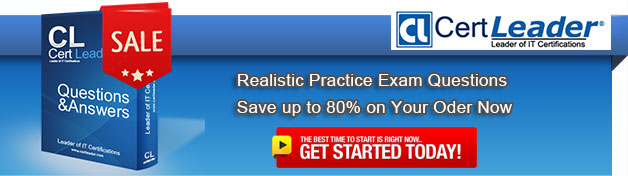Q1. - (Topic 1)
You have a computer that runs Windows 7.
You need to view the processes that currently generate network activity.
What should you do?
A. Open Resource Monitor and click the Network tab.
B. Open Windows Task Manager and click the Networking tab.
C. Open Event Viewer and examine the NetworkProfile Operational log.
D. Open Performance Monitor and add all the counters for network interface.
Answer: A
Explanation:
Resource Monitor Windows 7 offers an enhanced version of the Resource Monitor tool. Windows 7 Resource Monitor allows you to view information about hardware and software resource use in real time. You can filter the results according to the processes or services that you want to monitor. You can also use Resource Monitor to start, stop, suspend, and resume processes and services, and to troubleshoot unresponsive applications. You can start Resource Monitor from the Processes tab of Task Manager or by entering resmon in the Search box on the Start menu. To identify the network address that a process is connected to, click the Network tab and then click the title bar of TCP Connections to expand the table. Locate the process whose network connection you want to identify. You can then determine the Remote Address and Remote Port columns to see which network address and port the process is connected to.
Q2. - (Topic 2)
Which of the following steps will keep a Microsoft Word shortcut icon on the Taskbar after the next reboot?
A. Copy and paste a Microsoft Word icon to the Taskbar.
B. Right click on the Microsoft Word icon and choose, "Staple to Superbar".
C. Right click on the Microsoft Word icon and choose, "Pin this programm to taskbar".
D. Open Microsoft Word. While the Icon is on the Taskbar, right click the icon and choose, "Pin this program to taskbar".
Answer: D
Q3. - (Topic 5)
You are performing a native VHD boot from Windows Vista to Windows 7 Professional. Windows 7 Professional is installed on F: \Windows7Pro.vhd.
You run the bcdedit /copy {current} /d "Windows 7 VHD" command. The boot configuration data is enumerated as shown in the exhibit. (Click the Exhibit button.)
You need to ensure that the following requirements are met:
. Both operating systems are bootable after the Power On Self-Test (POST).
. Windows 7 VHD is selected as the default boot entry.
Which three commands should you run? (Each correct answer presents part of the solution. Choose three.)
A. Bcdedit /default {ded5a252-7077-11e0-8ac8-a2d217dce703}
B. Bcdedit /set {ded5a24e-7077-11e0-8ac8-a2d217dce703} osdevice vhd=[f:]\Windows7Pro.vhd
C. Bcdboot C:\windows /s E:
D. Bcdedit /set {ded5a24e-7077-11e0-8ac8-a2d217dce703} device vhd=[f:]\Windows7Pro.vhd
E. Bcdedit /set {ded5a252-7077-11e0-8ac8-a2d217dce703} device vhd=[f:]\Windows7Pro.vhd
F. Bcdedit /default {current}
G. Bcdedit /set {ded5a252-7077-11e0-8ac8-a2d217dce703} osdevice vhd=[f:]\Windows7Pro.vhd
Answer: A,E,G
Q4. - (Topic 5)
Your company network includes portable computers that have Windows 7 Ultimate and Windows 7 Professional installed.
You want to standardize all portable computers to Windows 7 Professional for Key Management Server (KMS) licensing purposes.
You need to install Windows 7 Professional on all Windows 7 Ultimate portable computers.
What should you do?
A. Supply the Windows 7 Professional KMS key.
B. Launch Windows Anytime Upgrade.
C. Launch Windows Update.
D. Perform a clean installation over the existing system partition.
E. Perform a clean installation on a non-system partition.
Answer: D
Q5. - (Topic 5)
You use a portable computer that has Windows 7 Enterprise SP1 installed. A conference room at your company has a network projector installed on a server within the company network.
You need to connect to the projector from your computer. What should you do?
A. From Device Manager, click Add legacy hardware.
B. From Accessories, click Connect to a Network Projector.
C. Run the Displayswitch.exe command and select Projector only.
D. From Display, click Connect to a projector.
Answer: C
Q6. - (Topic 5)
You are evaluating the purchase a netbook computer that has the following hardware:
1.6-gigahertz (GHz) 32-bit processor
1024-MB RAM
1 video card that uses shared memory
. 4-G8 solid state drive
You need to ensure that you can install Windows 7 Enterprise on the netbook computer. Which hardware component should you change or add?
A. storage device
B. video card
C. processor
D. ram
Answer: A
Q7. - (Topic 5)
You have three computers that run Windows 7 SP1. All computers are connected to the same network subnet of 10.0.10.0/24. The computers' network location is set to the Work network.
You need to join all the computers to a HomeGroup.
What should you do first?
A. Set the network location to the Home network.
B. Enter the HomeGroup password.
C. Enable Network Discovery.
D. Configure Windows Firewall to allow the Netlogon service.
Answer: A
Q8. - (Topic 6)
A user in your company wants to upgrade a Windows Vista Business computer to Windows
7.
You need to upgrade the computer to the minimum Windows 7 edition that meets the following requirements:
BitLockerTo Go
DirectAccess
Which Windows 7 edition should you choose?
A. Windows 7 Home Premium
B. Windows 7 Professional
C. Windows 7 Home Basic
D. Windows 7 Ultimate
Answer: D
Q9. HOTSPOT - (Topic 4)
A company has client computers that run Windows 7. You set up a virtual private network (VPN) infrastructure that encapsulates Point-to-Point Protocol (PPP) traffic over the Secure Sockets Layer (SSL) channel of the HTTPS protocol.
You need to create the VPN connection on the company's client computers.
Which type of VPN should you use? (To answer, select the appropriate setting or settings in the work area.)
Answer:
Q10. - (Topic 1)
You have a computer that runs Windows 7. You create an Encrypting File System (EFS) recovery key and certificate.
You need to ensure that your user account can decrypt all EFS files on the computer.
What should you do?
A. From Credential Manager, add a Windows credential.
B. From Credential Manager, add a certificate-based credential.
C. From the local computer policy, add a data recovery agent.
D. From the local computer policy, modify the Restore files and directories setting.
Answer: C
Explanation:
EFS Recovery Recovery Agents are certificates that allow the restoration of EFS encrypted files. When a recovery agent has been specified using local policies, all EFS encrypted files can be recovered using the recovery agent private key. You should specify a recovery agent before you allow users to encrypt files on a client running Windows 7. You can recover all files that users encrypt after the creation of a recovery agent using the recovery agent's private key. You are not able to decrypt files that were encrypted before a recovery agent certificate was specified. You create an EFS recovery agent by performing the following steps:
1. Log on to the client running Windows 7 using the first account created, which is the default administrator account.
2. Open a command prompt and issue the command Cipher.exe /r:recoveryagent
3. This creates two files: Recoveryagent.cer and Recoveryagent.pfx. Cipher.exe prompts you to specify a password when creating Recoveryagent.pfx.
4. Open the Local Group Policy Editor and navigate to the \Computer Configuration\Windows Settings\Security Settings\Public Key Policies\Encrypting File System node. Right-click this node and then click Add Data Recovery Agent. Specify the location of Recoveryagent.cer to specify this certificate as the recovery agent.
5. To recover files, use the certificates console to import Recoveryagent.pfx. This is the recovery agent's private key. Keep it safe because it can be used to open any encrypted file on the client running Windows 7.