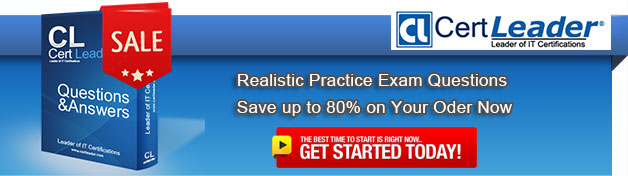Q1. - (Topic 1)
A user wants to install the games included with Windows 7 on his PC. They were not installed by default.
Windows components can be added or removed using which of the following in Windows 7.
A. Click the Start Bar, Control Panel, Add/Remove Programs, and click Windows Components.
B. Click the Start Bar, Control Panel, Programs, then click Turn Windows features on or off.
C. Click the Start Bar, Settings, Windows Control Center.
D. Right click the "My Computer" icon, Choose Properties, Choose Computer Management, on the left pane choose Add Remove Windows Components.
Answer: B
Q2. - (Topic 5)
You use a portable computer that has Windows 7 SP1 Ultimate installed.
You update the driver for the computer's video card and the computer becomes unresponsive.
You need to be able to roll back the video card driver.
What should you do?
A. Restart the computer in safe mode.
B. Start the computer, press F8, and then select Repair Your Computer.
C. Boot the computer from a Windows Recovery Environment (Windows RE) disk, and then restore the system image.
D. Start the computer, press F8, and then select Debugging Mode.
Answer: A
Q3. - (Topic 4)
You have a computer that runs Windows 7. You need to prevent users from copying unencrypted files to removable drives. What should you do?
A. From the Trusted Platform Module (TPM) snap-in, initialize TPM.
B. From Control Panel, modify the BitLocker Drive Encryption settings.
C. From a local Group Policy, modify the BitLocker Drive Encryption settings.
D. From a local Group Policy, modify the Trusted Platform Module (TPM) settings
Answer: C
Explanation:
How can I prevent users on a network from storing data on an unencrypted drive? In Windows 7, you can enable Group Policy settings to require that data drives be BitLockerprotected before a BitLocker-protected computer can write data to them. The policy settings you use for this are: Computer ConfigurationAdministrative TemplatesWindows ComponentsBitLocker Drive EncryptionFixed Data DrivesDeny write access to fixed drives not protected by BitLocker Computer ConfigurationAdministrative TemplatesWindows ComponentsBitLocker Drive EncryptionRemovable Data DrivesDeny write access to removable drives not protected by BitLocker
When these policy settings are enabled, the BitLocker-protected operating system will mount any data drives that are not protected by BitLocker as read-only. If you are concerned that your users might inadvertently store data in an unencrypted drives while using a computer that does not have BitLocker enabled, use access control lists (ACLs) and Group Policy to configure access control for the drives or hide the drive letter.
Q4. DRAG DROP - (Topic 5)
You use a computer that has Windows 7 Enterprise installed.
You install two new hard disk drives and verify that the disks have been detected by Disk Management.
You need to configure the two new disks for maximum read and write performance.
What should you do? (To answer, move the appropriate actions from the list of actions to the answer area and arrange them in the correct order.)
Answer:
Q5. - (Topic 3)
You have two computers named Computer1 and Computer2 that run Windows 7. Computer2 is configured for remote management.
From Computer1, you need to remotely execute a third-party command line tool named disk.exe on Computer2.
Which command should you run?
A. Start disk.exe /d \\computer2
B. Tscon disk.exe /DEST:computer2
C. Winrm e disk.exe Cr:computer2
D. Winrs r:computer2 disk.exe
Answer: D
Explanation:
WinrsYou can use WinRS to execute command-line utilities or scripts on a remote computer. To use WinRS, open a command prompt and prefix the command that you want to run on the remote computer with the WinRS –r: RemoteComputerName command. For example, to execute the Ipconfig command on a computer named Aberdeen, issue the command: WinRS –r:Aberdeen ipconfig.
The Windows Remote Management service allows you to execute commands on a remote computer, either from the command prompt using WinRS or from Windows PowerShell. Before you can use WinRS or Windows PowerShell for remote management tasks, it is necessary to configure the target computer using the WinRM command. To configure the target computer, you must run the command WinRM quickconfig from an elevated command prompt.
Q6. - (Topic 1)
Which of the following operating systems support an offline migration using USMT? Choose three.
A. Windows 2000 Professional
B. Windows XP Professional
C. Windows Vista
D. Windows 7
Answer: B,C,D
Q7. - (Topic 4)
You have a computer that runs Windows 7.
You mark a folder as Always available offline.
You need to verify that an offline copy of the folder has been created on the computer.
What should you do?
A. Open Sync Center and review the status.
B. Open Action Center and review any messages or issues.
C. Open Windows Mobile Device Center and review the status.
D. Open Network and Sharing Center and review the status for the local area connection.
Answer: A
Explanation:
What is Sync Center?Sync Center allows you to check the results of your recent sync activity if you've set up your computer to sync files with a network server. This allows you to access copies of your network files even when your computer isn't connected to the network. Sync Center can tell you if the files synced successfully or if there are any sync errors or warnings. NoteSync Center is designed to help you sync with files in network locations. If you want to sync a mobile device with your computer, such as a mobile phone or portable music player, Windows gives you several other options. You can install the sync software that some manufacturers include with their device, or you can use the new Device Stage feature in this version of Windows if your device supports this feature. For more information, see Sync music, pictures, contacts, and calendars with a mobile device.
Q8. - (Topic 3)
You have two computers named Computer1 and Computer2 that run Windows 7. Computer1 has two local user accounts named User1 and User2. On Computer1, you run Scanstate.exe /all \\server1\data\computer1. On Computer2, you run Loadstate.exe /lac:Pa$$w0rd \\server1\data\computer1.
You need to ensure that User1 and User2 can log on to Computer2.
What should you do on Computer2?
A. Enable all user accounts
B. Modify the default password policy
C. Modify the Allow log on locally user right
D. Add User1 and User2 to the local Administrators group
Answer: A
Explanation:
LoadState is run on the destination computer. You should install all applications that were on the source computer on the destination before you run LoadState. You must run Loadstate. exe on computers running Windows Vista and Windows 7 from an administrative command prompt. To load profile data from an encrypted store named Mystore that is stored on a share named Migration on a file server named Fileserver and which is encrypted with the encryption key Mykey, use this command: loadstate \\fileserver\migration\mystore /i:migapp.xml /i:miguser.xml /decrypt /key:"mykey"
(local account create) /lac:[Password] Specifies that if a user account is a local (non-domain) account, and it does not exist on the destination computer, USMT will create the account on the destination computer but it will be disabled. To enable the account, you must also use the /lae option. If the /lac option is not specified, any local user accounts that do not already exist on the destination computer will not be migrated. Password is the password for the newly created account. An empty password is used by default.
Q9. - (Topic 6)
You have a computer that runs Windows 7. The computer is a member of a workgroup.
You use Encrypting File System (EFS) to protect your local files.
You need to ensure that you can decrypt EFS files on the computer if you forget your password.
What should you do?
A. From User Accounts, select Manage your file encryption certificates.
B. From Credential Manager, select Back up vault.
C. From BitLocker Drive Encryption, select Manage BitLocker and Turn On BitLocker.
D. From Authorization Manager, modify the Authorization Manager options.
Answer: A
Explanation: Make sure you have a backup of the appropriate encryption certificates
Q10. - (Topic 3)
You have a computer that is certified for Windows 7.
You need to install Windows 7 on the computer. The installation method must prevent you from being prompted for information during the installation.
What should you do?
A. Create an unattend.txt file on a removable drive. Start the computer from the Windows 7 installation media.
B. Create an autounattend.xml file on a removable drive. Start the computer from the Windows 7 installation media.
C. Start the computer from the Windows 7 installation media. At the command prompt, run Setup.exe and specify the /m parameter.
D. Start the computer from the Windows 7 installation media. At the command prompt, run Setup.exe and specify the /tempdrive.
Answer: B
Explanation: Copy the Autounattend.xml file to the root directory of a removable storage device (such as a UFD). You now have a basic answer file that automates Windows Setup. Turn on the reference computer. Insert the Windows 7 product DVD and the UFD containing the answer file (Autounattend.xml) that you created. Windows Setup (Setup.exe) starts automatically and searches the root directory of all removable media for an answer file called Autounattend.xml Note: that the use of an answer file is optional, although it is the method Microsoft recommends. (And it was specified in the question).