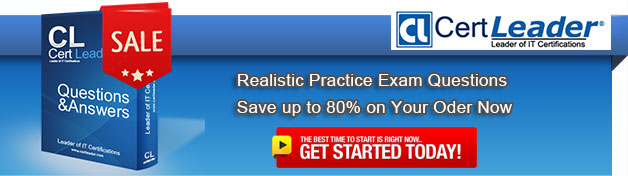Q1. - (Topic 6)
You administer desktops that have 32-bit and 64-bit versions of Windows 7 Enterprise SP1 installed. All desktops have a single CD-RW drive.
You need to be able to restore the missing Windows boot files on any of the desktops when the boot files become corrupted.
Which two actions should you perform? (Each correct answer presents part of the solution. Choose two.)
A. Create a System Restore point on alt Windows 7 Enterprise 32-bit desktops.
B. Run the recdisc.exe command on a Windows 7 Enterprise 64-bit desktop.
C. Restart all desktops. Select the Last Known Good Configuration (Advanced) option from the Advanced Boot Options menu.
D. Create a System Restore point on all Windows 7 Enterprise 64-bit desktops.
E. Run the resdis.exe command on a Windows 7 Enterprise 32-bit desktop.
F. Restart Windows 7 64-bit desktops. Select the Disable Driver Signature Enforcement option from the Advanced Boot Options Menu.
Answer: A,D
Q2. HOTSPOT - (Topic 4)
A company's security policy prohibits employees from running any software from Fabrikam on computers running Windows 7 Enterprise. The applications are digitally signed by the publisher.
You need to configure a single deny rule in AppLocker by applying a condition to restrict all of the applications from running, without affecting other programs.
You have selected one of Fabrikam's applications as a reference.
Which property should you choose? (To answer, select the appropriate setting or settings in the work area.)
Answer:
Q3. - (Topic 4)
You administer client computers that have Windows 7 Enterprise installed.
A server names Server1 has an IP address of 10.10.4.46. The server accepts Remote Desktop connections at a custom port 10876.
You need to connect to the server from a client computer by using Remote Desktop.
What should you do?
A. From an elevated command prompt, run mstsc.exe /v:server1:10876
B. From an elevated command prompt, run msts.exe 10.10.4.56 port:10876
C. From an elevated command prompt, run msts.exe Server1 port:10876
D. From the Advanced tab of your remote Desktop connection, configure the IP address and port of Server1 as the RD Gateway Server
Answer: A
Explanation:
http://windows.microsoft.com/en-us/windows-vista/Use-command-line-parameters-with-Remote-Desktop-Connection
Use command line parameters with Remote Desktop Connection
Instead of starting Remote Desktop Connection from the Start menu, you can start it from the search box in this version of Windows, from the Run dialog box, or from a command line. With these methods, you can use additional command line parameters to control how
Remote Desktop Connection looks or behaves.
To start Remote Desktop from the Run dialog box, follow these steps:
Click the Start button , click All Programs, click Accessories, and then click Run.
In the Open box, type mstsc.
Type a space, followed by any additional parameters that you want to use.
The following table lists the parameters you can use.
Command line syntax for Remote Desktop Connection
Syntax
mstsc [<connection file>] [/v:<server[:port]>] [/admin] [/f[ullscreen]] [/w:<width>]
[/h:<height>] [/public] | [/span] [/edit "connection file"] [/migrate] [/?]
Command line parameters for Remote Desktop Connection ParameterDescription
Q4. - (Topic 5)
You use a portable computer that has Windows 7 installed. The Computer has a single hard disk drive and a dual-core CPU.
You need to analyze the performance of the computer to meet the following requirements:
. Include the CPU, Memory, and Disk subsystems
. Send events to another computer for predefined Events IDS.
What should you do?
A. Run powercfg.exe.
B. Run the windows Experience Index
C. Configure Event Viewer subscriptions
D. Open Task Manager
E. Open System Properties, and configure performance settings
F. Open System Properties, and configure environment variables
G. Open System Properties, and configure user profiles settings
H. Open System Properties, and configure the page file settings
I. Open Performance Monitor, and configure a Data Collector Set.
J. Open Performance Monitor, and customize the System Monitor view.
Answer: C
Q5. - (Topic 4)
A company has client computers that run Windows 7 Enterprise.
A user is asked to remove encryption from a locally saved folder so that other users can read and write to that folder.
You need to verify that the folder is not encrypted with the Encrypting File System (EFS).
What should you use to accomplish this goal?
A. Device Manager
B. Local Users and Groups
C. the User Account Control Settings Control Panel window
D. the icacls command
E. the Group Policy management console
F. share permissions
G. the netsh command
H. the Services management console
I. the folder Properties window
Answer: I
Explanation:
http://technet.microsoft.com/en-us/windows/how-do-i-get-started-with-the-encrypting-file-system-in-windows-7.aspx
Q6. - (Topic 3)
You perform a clean installation of Windows 7 on a computer.
You need to ensure that you can run Windows XP Mode in Windows 7.
What should you do?
A. Enable hardware-assisted virtualization.
B. Create a Data Execution Prevention (DEP) exception.
C. Install Windows XP in the same partition as Windows 7.
D. Install Windows XP in a different partition than Windows 7.
Answer: A
Explanation:
Windows XP Mode requires a processor that supports hardware virtualization using either the AMD-V or Intel VT options. Most processors have this option disabled by default; to enable it, you must do so from the computer's BIOS. After the setting has been configured, it is necessary to turn the computer off completely. The setting is not enabled if you perform a warm reboot after configuring BIOS. As 256 MB of RAM must be mallocated to the Windows XP Mode client, the computer running Windows 7 on which you deploy Windows XP Mode requires a minimum of 2 GB of RAM, which is more than the 1 GB of RAM Windows 7 hardware requirement.
Q7. - (Topic 2)
To establish a DirectAccess connection to the network, what is the first requirement?
A. Install a certificate
B. Create a VPN connection
C. A static IPv4 address
D. A static IPv6 address
Answer: D
Q8. - (Topic 6)
You have an answer file named Unattend.xml for a Windows 7 automated installation.
You need to perform an unattended installation of Windows 7 by using the answer file.
What should you do?
A. Name the answer file as unattend.xml and save it to a floppy disk. Start the computer from the Windows Preinstallation Environment (WinPE).
B. Name the answer file as unattend.xml and save it to a USB disk. Start the computer from the Windows Preinstallation Environment (WinPE).
C. Name the answer file as autounattend.xml and save it to a floppy disk. Start the computer from the Windows 7 DVD.
D. Name the answer file as autounattend.ini and save it to a floppy disk. Start the computer from the Windows 7 DVD.
Answer: C
Explanation: Unattended installation You can perform an unattended installation of Windows 7 by using an installation file called Unattend.xml. These installation files store answers to the questions asked by the Setup Wizard. When the Windows 7 installation process starts, Windows checks for attached USB storage devices that have this file in their root directory. Unattended installations are suitable when you need to deploy Windows 7 to a large number of computers because you do not have to interact with them manually, responding to prompts, as the installation progresses.Building a Reference Installation You configure your reference computer with a customized installation of Windows 7 that you then duplicate onto one or more destination computers. You can create a reference installation by using the Windows product DVD and (optionally) the answer file you created in the previous section. To install your reference computer using an answer file, perform the following procedure:
1. Turn on the reference computer. Insert the Windows 7 product DVD and the UFD containing the answer file (Autounattend.xml) that you created in the previous section. Note that the use of an answer file is optional, although it is the method Microsoft recommends. If you prefer, you can install Windows 7 manually from the installation DVD-ROM.
2. Restart the computer by pressing CTRL+ALT+DEL. You may have to override the boot order to boot from the CD/DVD-ROM disk. If so, select the appropriate function key to override the boot order during initial boot. Windows Setup (Setup.exe) starts automatically and searches the root directory of all removable media for an answer file called
Autounattend.xml.
3. After Setup finishes, you can validate that all customizations were applied. For example, if you included the optional Microsoft-Windows-IE-InternetExplorer feature and set the Home_Page setting in your answer file, you can verify these settings by opening Internet Explorer.
4. To prepare the reference computer for the user, you use the Sysprep utility with the /generalize option to remove hardware-specific information from the Windows installation and the /oobe option to configure the computer to boot to Windows Welcome upon the next restart.
Q9. - (Topic 2)
You have two computers named Computer1 and Computer2 that run Windows 7. Both computers are members of an Active Directory domain.
Windows Remote Management (WinRM) is enabled on both computers.
You need to remotely create additional disk volumes on Computer1 from Computer2.
What should you do?
A. On Computer2, run Winrs and then run Diskpart.
B. On Computer2, run Winrs and then run Diskmgmt.msc.
C. On Computer1, install the Telnet Client and then run Diskpart from Computer2.
D. On Computer1, install the Telnet Client and then use Disk Management from Computer2.
Answer: A
Explanation:
Winrs You can use WinRS to execute command-line utilities or scripts on a remote computer. To use WinRS, open a command prompt and prefix the command that you want to run on the remote computer with the WinRS –r: RemoteComputerName command. For example, to execute the Ipconfig command on a computer named Aberdeen, issue the command: WinRS –r:Aberdeen ipconfig The Windows Remote Management service allows you to execute commands on a remote computer, either from the command prompt using WinRS or from Windows PowerShell. Before you can use WinRS or Windows PowerShell for remote management tasks, it is necessary to configure the target computer using the WinRM command. To configure the target computer, you must run the command WinRM quickconfig from an elevated command prompt.
Diskpart: Microsoft command-line tool Diskpart is used to create and format volumes on the target computer.
Q10. - (Topic 6)
You are a desktop administrator for an enterprise organization.
A user applies a device update from the manufacturer, and now the computer is displaying error messages.
The user has critical documents on the computer that need to be preserved.
You need to restore the computer to an operating state and preserve applications and data.
What should you do?
A. Perform a re-installation of Windows.
B. Perform a System Image Recovery.
C. Boot Windows by using the Last Known Good Configuration.
D. Restore Windows by using the most recent System Restore point.
Answer: D