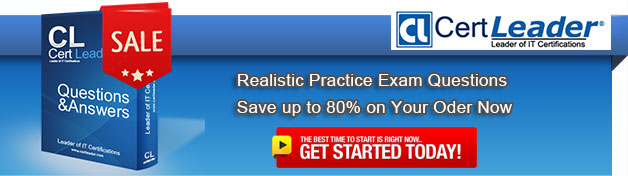Q1. - (Topic 3)
You have a computer that runs Windows 7.
You need to prevent ActiveX controls from running in Windows Internet Explorer.
Which Internet Explorer settings should you modify?
A. Content
B. Encoding
C. Safety
D. Security
Answer: D
Explanation:
Security You can use the slider to adjust the security level assigned to a zone. You can also configure whether a zone uses Protected Mode and Configure Custom Zone settings. Protected Mode is a technology that forces Internet Explorer to run as a low-integrity process. The security architecture of Windows 7 means that processes that are assigned lower integrities are unable to interact directly with objects that are assigned higher integrities. This means that any malware that might compromise the browser is blocked from causing damage to Windows 7 because it is unable to cause problems as a low-integrity process. The design of Windows 7 allows the processes that run in each tab to be separate from each other. This means that a tab that has a Web site in Protected Mode can run alongside a tab that has a site that is not running in Protected Mode. Sites that you do not trust, such as those on the Internet or within the Restricted Sites zone, are run in Protected Mode.
The three default security levels are Medium, Medium-High, and High. Each level is more restrictive, with High being the most restrictive. You can use the Custom Level button to configure a custom level of security for a zone. Items that can be configured include ActiveX control behavior, scripting, and user authentication settings. Unless your organization has unusual security requirements, the default security levels are usually sufficient.
Q2. - (Topic 1)
You have a computer that runs Windows 7.
You need to prevent Internet Explorer from saving any data during a browsing session.
What should you do?
A. Disable the BranchCache service.
B. Modify the InPrivate Blocking list.
C. Open an InPrivate Browsing session.
D. Modify the security settings for the Internet zone.
Answer: C
Explanation:
InPrivate Mode consists of two technologies: InPrivate Filtering and InPrivate Browsing.
Both InPrivate Filtering and InPrivate Browsing are privacy technologies that restrict the amount of information available about a user's browsing session. InPrivate Browsing restricts what data is recorded by the browser, and InPrivate Filtering is used to restrict what information about a browsing session can be tracked by external third parties.
Q3. - (Topic 3)
You have a computer that runs Windows 7. The computer has two drives named C and D. Windows Backup is scheduled to run every day. The scheduled backup backs up a system image, all user, files, and drive D. Drive D fails. You replace the drive with a new drive. You need to recover the data on drive D by using the minimum amount of administrative effort. The solution must minimize downtime.
What should you do?
A. From Backup and Restore, click Restore all users files.
B. From the properties of drive D, restore all previous versions.
C. Open System Restore and apply the latest restore point.
D. Start the computer from a system repair disc and restore a system image.
Answer: A
Q4. HOTSPOT - (Topic 6)
A manufacturing company has Windows Vista and Windows XP computers.
You are responsible for upgrading all computers to Windows 7.
You test the Windows 7 installation on a Windows Vista computer. Early in the installation
process, you are prompted to choose the "Upgrade" option or the "Custom (Advanced)" installation option.
You need to determine which installation option is appropriate for the different computers in your company.
In the table below, identify the characteristics of the Upgrade and Custom installation options. (Make only one selection in each column. This question is worth two points. )
Answer:
Q5. - (Topic 2)
You are deciding on which storage devices you want to configure system protection. System protection is enabled by default on your C: drive, which holds your system files. No other storage device on your computer has system protection enabled.
On which of the following storage devices can you enable system protection? (Choose all that apply.)
A. Your second internal hard disk, formatted with NTFS
B. An external USB hard disk formatted with FAT
C. A USB flash drive
D. Your optical drive
E. A mounted VHD created on your second internal hard disk
Answer: A,E
Q6. - (Topic 2)
You have a Windows 7 Windows image (WIM) that is mounted.
You need to view the list of third-party drivers installed in the image.
What should you do?
A. Run Dism.exe and specify /get-drivers parameter.
B. Run Driverquery.exe and specify the /si parameter.
C. From Device Manager, view all hidden devices.
D. From Windows Explorer, open the \Windows\System32\Drivers folder from the mount folder.
Answer: A
Explanation:
DismDeployment Image Servicing and Management (DISM) is a command-line tool used to service Windows. images offline before deployment. You can use it to install, uninstall, configure, and update Windows features, packages, drivers, and international settings. Subsets of the DISM servicing commands are also available for servicing a running operating system. Windows 7 introduces the DISM command-line tool. You can use DISM to service a Windows image or to prepare a Windows PE image. DISM replaces Package Manager (Pkgmgr.exe), PEimg, and Intlcfg in Windows Vista, and includes new features to improve the experience for offline servicing. You can use DISM to perform the following actions: -Prepare a Windows PE image.
-Enable or disable Windows features within an image.
-Upgrade a Windows image to a different edition.
-Add, remove, and enumerate packages.
-Add, remove, and enumerate drivers.
-Apply changes based on the offline servicing section of an unattended answer file.
-Configure international settings.
-Implement powerful logging features.
-Service operating systems such as Windows Vista with SP1 and Windows Server 2008.
-Service a 32-bit image from a 64-bit host and service a 64-bit image from a 32-bit host.
-Service all platforms (32-bit, 64-bit, and Itanium).
-Use existing Package Manager scripts.
NOT DriverqueryEnables an administrator to display a list of installed device drivers and their properties. If used without parameters, driverquery runs on the local computer. (Could not see documention of images, only computers, therefore assumed this command does not support images) /si : Displays digital signature information for both signed and unsigned device drivers.
Q7. - (Topic 4)
Your company office network includes a file server that has Windows Server 2008 R2 installed and client computers that have Windows 7 Enterprise installed. The computers are members of an Active Directory domain. The file server has the BrachCache features installed.
You create a shared folder on the server and enable BranchCache on the shared folder.
You discover that the users of the client computers are unable to access files in the shared folder.
You need to provide access for the users to the shared folder.
What should you do?
A. Run the Netsh branchcache set service mode=HOSTEDSERVER client authentication=NONE command
B. Configure firewall exception rules for multicast traffic, inbound and outbound traffic for local UDP port 3702, and inbound and outbound traffic for local TCP port 80.
C. Create a Group Policy that sets Hash Publication for BranchCache as disabled.
D. Run the netsh branchcache set service mode=DISTRIBUTED command.
E. Create a Group Policy object and configure the Set percentage of disk space used for client computer cache option.
F. Check permissions.
G. Run the netsh branchcache set service mode=HOSTEDCLIENT command.
H. Create a Group Policy object and enable the Set BranchCache Hosted Cache mode policy.
I. Configure firewall exception rules for inbound and outbound traffic for local TCP port 80 and for inbound and outbound traffic for local TCP port 8443.
Answer: F
Explanation:
Have the users been given access to the files (what does BranchCache have to do with accessing files locally etc).
Q8. - (Topic 2)
You have a computer that runs windows 7 professional.
A removable drive is attached to the computer.
You need to protect data on the removable drive by using Bitlocker To Go.
What should you do first?
A. Upgrade the computer to Windows 7 Enterprise.
B. Install all Windows Updates for Windows 7 Professional.
C. Issue a digital certificate for the Encryption File System (EFS).
D. Select the Encrypt contents to secure data checkbox from the properties on the removable drive.
Answer: A
Explanation:
Windows 7 ProfessionalWindows 7 Professional is available from retailers and on new computers installed by manufacturers. It supports all the features available in Windows Home Premium, but you can join computers with this operating system installed to a domain. It supports EFS and Remote Desktop Host but does not support enterprise features such as AppLocker, DirectAccess, BitLocker, and BranchCache.Windows 7 Enterprise and Ultimate EditionsThe Windows 7 Enterprise and Ultimate editions are identical except for the fact that Windows 7 Enterprise is available only to Microsoft's volume licensing customers, and Windows 7 Ultimate is available from retailers and on new computers installed by manufacturers. The Enterprise and Ultimate editions support all the features available in other Windows 7 editions but also support all the enterprise features such as EFS, Remote Desktop Host, AppLocker, DirectAccess, BitLocker, BranchCache, and Boot from VHD.
Q9. - (Topic 1)
You plan to install Windows 7 by using a Windows 7 DVD. You need to perform an automated installation of Windows 7. What should you do?
A. Create an answer file named oobe.xml. Copy the file to a network share.
B. Create an answer file named winnt.sif. Place the file on a removable drive.
C. Create an answer file named sysprep.inf. Copy the file to a network share.
D. Create an answer file named autounattend.xml. Place the file on a removable drive.
Answer: D
Q10. - (Topic 6)
You are preparing to migrate from Windows Vista to Windows 7.
You need to use the User System Migration Tool (USMT) XML files.
Which two of these are migrated by using only the default USMT XML files? (Each correct answer presents part of the solution. Choose two. )
A. Application settings for Office 2010 and Windows Mail
B. ACLs for folders outside the user profile
C. Data from the %PROGRAMDATA% folder
D. Installed network printers
Answer: A,D
Explanation: A:
* The original version of the USMT 4. 0 doesn't support Office 2010. There was an update released in February 2011 that adds support for Office 2010.
* Windows Mail (Microsoft Outlook Express Mail, or . dbx, files are migrated from Windows XP)
D: Network printer mapping (not migrated when using offline backup)
Note: In the USMT, XML templates control the data being migrated from the machine. The default templates migrate the following: Accessibility settings Address book Command-prompt settings Desktop wallpaper (not migrated when using offline backup) Encrypting File System (EFS) files Favorites Folder options Fonts Group membership Internet Explorer settings (not migrated when using offline backup) Microsoft ODBC settings Mouse and keyboard settings Network drive mapping
(D) Network printer mapping (not migrated when using offline backup)
Offline files (not migrated when using offline backup)
Phone and modem options (not migrated when using offline backup)
Remote Access Service (RAS) connection and phone book (. pbk) files
Regional settings (not migrated when using offline backup)
Remote Access
Taskbar settings (not migrated when using offline backup)
(A) Windows Mail (Microsoft Outlook Express Mail, or . dbx, files are migrated from Windows XP)
Windows Media Player (not migrated when using offline backup)
Windows Rights Management