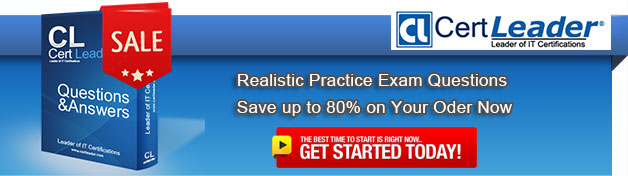Q1. Your organization uses Project Professional 2013.
A senior stakeholder in a project asks you to determine when a task is over budget by comparing the baseline cost of a task to the cost. Additionally, the senior stakeholder wants you to display a graphic indicator when the baseline cost is greater than the cost.
You write a formula to display the indicator, but it only displays for normal tasks and not for summary tasks.
You need to make the indicator display for summary tasks.
Which two actions should you perform? (Each correct answer presents part of the solution. Choose two.)
A. Within the Custom Field, set Calculation for task and group summary rows to Use Formula.
B. Within the Custom Field, set Calculation for task and group summary rows to Maximum.
C. Within the Graphical Indicators dialog box, check the Import Indicator Criteria button.
D. Within the Graphical Indicators dialog box, check Summary rows inherit criteria from nonsummary row.
Answer: A,D
Q2. You are a project manager who uses Project Standard 2013.
Your manager wants you to plan an office move. You have a project schedule from a prior office move named "OfficeMove.mpp" and you want to use this project to assist in planning the current office move.
In the fewest steps possible, you need to create your new project schedule based on the old project schedule.
What should you do?
A. Open the old OfficeMove.mpp file, change the project start date and project title, and clear the baseline. Save the file using the current project name.
B. Open the old OfficeMove.mpp file, click on Save As, save the file using a new file name, clear the baseline, and set all tasks to zero percent complete.
C. Open the old OfficeMove.mpp file, save the file as an .mpt file type, removing the baseline and actual values. Save the .mpt file as an .mpp file type, assigning the current project name.
D. Open the old OfficeMove.mpp file, click on Save As, and save the file using a new file name. Then enter the project name in the Project Summary Task. Set all tasks to zero percent complete.
Answer: C
Q3. Your company uses Project Professional 2013.
You have several projects that are part of a program, but you do not use Project Server. You use a Resource Pool file to share resources across all projects.
You are informed that one of the projects is cancelled before it starts. As a result, you need to delete the project.
What happens in the resource pool after you delete the project?
A. The resource pool will still reflect the resource needs of the deleted project. You need to manually break the link to the deleted project.
B. The resource pool will prompt that the project is deleted the next time it is opened, allowing you to remove the project.
C. The resource pool is automatically updated when you delete the project.
D. The resource pool will still reflect the resource needs of the deleted project. You need to refresh the resource pool to fix the issue.
Answer: A
Q4. You are a project manager who uses Project Professional 2013.
You are creating a project with several phases. Your customer requires the delivery phase of the project to start on July 1 and to finish within four weeks. The delivery phase includes a summary task, which consists of five separate sub tasks.
You need to monitor this phase closely to ensure that it does not overrun.
What should you do?
A. Create an automatically scheduled summary task of 20 days. Set the finish date to July
29.
B. Create a manually scheduled summary task of 20 days. Enter a Finish No Later Than constraint which is set to July 29.
C. Create a manually scheduled summary task of 20 days. Create a deadline for the task which is set to July 29. Monitor the progress of the summary task against the deadline.
D. Create an automatically scheduled summary task of 20 days. Set the start date to July
1.
E. Set a deadline date for the automatically scheduled summary task for four weeks after July 1. Monitor the progress of the summary task against the deadline.
Answer: E
Q5. You use Project Professional 2013 to manage a project for your organization.
You are tracking work in a project which contains a baseline and resource assignments. You want to view the work variance for a specific resource for a specific task.
You need to choose a view that will show this information.
What should you do?
A. View the Resource Sheet that shows the Work table.
B. View the Gantt chart in split view with Task form formatted to show Work Details.
C. View the Resource Sheet view and insert the Work Variance field.
D. View the Task Usage view and insert the Work Variance column on the left side of the view.
Answer: D
Q6. You are a project manager who uses Project Standard 2013.
You manage a software development project and have acquired two additional resources to assist in the completion of tasks that are on the critical path. Both resources are also assigned to participate in other projects. Resource1 is available 50% and Resource2 is available 75%.
You need to add the resources with their availability to the project schedule and make any allocation problems visible.
What should you do?
A. Assign the two resources to the tasks with the following units: Resource1 = 50%, Resource2 = 75%.
B. Select the Resource Sheet and change Max Units to the following: Resource1 = 50%, Resource2 = 25%.
C. Select the Resource Sheet and change Max Units to the following: Resource1 = 50%, Resource2 = 75%.
D. Assign the two resources to the tasks with the following units: Resource1 = 50%, Resource2 = 25%.
Answer: C
Q7. You are a project manager who uses Microsoft Excel 2013.
Your company decides to migrate all of the current projects in Microsoft Excel 2013 to Project Professional 2013. They allow all employees to spend 8 hours migrating each project plan. Your current and unique project plan has 462 tasks with duration in days, and resources have been assigned and named. You have a status meeting in two days.
You need to provide your project's information by using Project Professional 2013.
What should you do?
A. Create a new project plan in Project Professional 2013 and use the Gantt Chart Wizard to import from an Excel Workbook.
B. Rename the Excel file from .xlsx to .mpx, and open it by using Project Professional 2013, activating the Mapping Excel Workbook feature. Map tasks, durations, and resources assigned into Microsoft Project fields.
C. Open the Excel File .xlsx directly from Project Professional 2013, which will convert and map tasks, durations, and resources assigned into Project fields.
D. Create a VBA macro by using the Excel Record Macro feature to import all tasks, durations, and resources assigned from Excel into your new Project Professional 2013 project plan.
Answer: C
Q8. Your company uses Project Professional 2013.
You have two projects, Project 1 and Project 2, as well as a resource pool to contain all of the resources. You use resource leveling and want to prioritize the projects so that Project 1 is the highest priority project and gets all the required resource availability first. Project 2 then gets resources as they become available from Project 1.
You need to maintain this priority throughout the execution of the project.
What should you do?
A. Set resource leveling to prioritize by project, priority, and standard.
B. Make sure the resource pool is configured to list Project 1 first.
C. Level Project 1 first, and then level Project 2.
D. Set Project Priority higher for Project 1, and then set resource leveling to level by priority, standard.
Answer: D
Q9. Your company uses Project Professional 2013.
You are scheduling two tasks. One task is named Test Solution, and the other task is named Create Solution Test Plan. You want the Test Solution task to start three working days after the finish date of the Create Solution Test Plan task.
You need to set up a dependency between these two tasks.
What should you do?
A. Create a Start to Start predecessor relationship from the Create Solution Test Plan task to the Test Solution task. Set a lead time of three days.
B. Create a Start to Start predecessor relationship from the Test Solution task to the Create Solution Test Plan task. Set a lead time of three days.
C. Create a Finish to Start predecessor relationship from the Test Solution task to the Create Solution Test Plan task. Set a lag time of three days.
D. Create a Finish to Start predecessor relationship from the Create Solution Test Plan task to the Test Solution task. Set a lag time of three days.
Answer: D
Q10. You are a project manager, and your organization uses Project Professional 2013.
You have created a detailed project schedule and have identified two tasks that are causing your resource to be overallocated.
You need to use the Team Planner to reassign these tasks from the overallocated resources to underallocated resources with the same skill set.
What should you do?
A. Right-click the task and reassign it to the underallocated resource.
B. Drag the underallocated resource on the task to reassign it.
C. Drag one of the tasks from the overallocated resource to the Unassigned Tasks section.
D. Right-click the resource and reassign it to the underallocated resource.
Answer: A