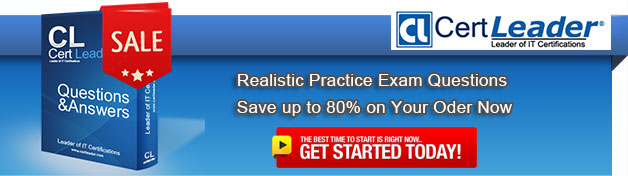High quality of UiPath-ADAv1 test questions materials and practice test for UiPath certification for IT examinee, Real Success Guaranteed with Updated UiPath-ADAv1 pdf dumps vce Materials. 100% PASS UiPath Automation Developer Associate v1 Exam exam Today!
Online UiPath-ADAv1 free questions and answers of New Version:
NEW QUESTION 1
When configuring the Max # of retries for the queue in Orchestrator to "1" for your process, and the queue has 5 transaction items. At runtime, the first transaction item throws a
Business Rule Exception.
How does the process proceed?
- A. Transaction is not retried and the process stops.
- B. Transaction is not retried but remaining transactions continue processing.
- C. Transaction is retried only one time.
- D. Transaction is retried multiple times until processed successfully.
Answer: B
Explanation:
When a transaction item throws a Business Rule Exception, it means that the item does not meet the business requirements and cannot be processed further1. Therefore, the transaction item is marked as failed and not retried, regardless of the Max # of retries setting for the queue2. However, the process does not stop and continues with the remaining transaction items in the queue3.
References:
✑ Business Exception vs System Exception forum post, Answer by @loginerror
✑ RE Framework MaxRetryNumber and Orchestrator Queue Max # Rertry, again forum post, Answer by @Arpit_Kesharwani
NEW QUESTION 2
DRAG DROP
A developer needs to take a screenshot of the state of the machine while the robot is
running and then send the screenshot as an email. What is the correct sequence of steps that should be performed?
Instructions: Drag the Description found on the left and drop on the correct Step found on the right.
Solution:
The correct sequence of steps that should be performed is:
✑ Step 1 = Use a Take Screenshot activity to capture the state of the machine. The output is an Image variable, for example img_screenshot.
✑ Step 2 = Use a Save Image activity to save the image to a local file. Supply the
FileName (e.g. screenshot.png) and the Image property should be the variable created in step 1.
✑ Step 3 = Use a Send Outlook Mail Message activity to compose and send the
email. Configure the Attachments property to include the file path of the image saved in step 2 (e.g. “C:\Users\username\screenshot.png”).
✑ Step 4 = Optionally, use a Delete File activity to delete the image file from the local
drive after sending the email. Supply the Path property with the same file path as in step 3.
For more information on how to use these activities in UiPath Studio 2021 10, you can refer to these documents:
✑ Take Screenshot
✑ Save Image
✑ Send Outlook Mail Message
✑ Delete File
Does this meet the goal?
- A. Yes
- B. Not Mastered
Answer: A
NEW QUESTION 3
Based on best practice, which set of features are used before debugging a workflow in UiPath Studio?
- A. Execution Trail and Picture in Picture
- B. Analyze Project and Validate File
- C. Highlight Elements and Focus
- D. Ignore and Restart
Answer: B
Explanation:
Based on best practice, the set of features that are used before debugging a workflow in
UiPath Studio are Analyze Project and Validate File. Analyze Project is a feature that allows the developer to run the Workflow Analyzer on the entire project or a specific workflow file. The Workflow Analyzer checks the project or the file for potential errors, performance issues, best practices violations, and compliance risks, and generates a report with the analysis results and recommendations1. Validate File is a feature that allows the developer to check the current workflow file for any syntax or semantic errors, such as missing or invalid activities, arguments, variables, or expressions. The Validate File feature also displays the error list and the location of the errors in the workflow file2. By using these features before debugging, the developer can ensure that the workflow is free of any errors or issues that might affect the execution or the quality of the automation. References: Analyze Project and Validate File from UiPath documentation.
NEW QUESTION 4
In a UiPath project that uses State Machines, under what circumstances should the Final State activity be used in the project?
- A. When initiating the first state of a state machine.
- B. When marking the successful completion or termination of a state machine's execution.
- C. When a particular state contains complex conditional logic.
- D. When an intermediary state has multiple possible transitions.
Answer: B
Explanation:
The Final State activity is used to indicate the end of a state machine’s execution, either successfully or with an error1. The Final State activity has only one section, Entry, where you can add activities to perform before exiting the state machine2. You can have more than one Final State in a state machine, but you can only create one Initial State3. The Final State activity should be used when you want to mark the completion or termination of a state machine’s execution, not when initiating the first state, handling complex logic, or having multiple transitions.
https://docs.uipath.com/activities/other/latest/workflow/final-state
NEW QUESTION 5
What is the default URL of the OCR server that runs the Computer Vision service?
- A. https://server.uipath.com/
- B. https://cvserver.uipath.com/
- C. https://cv.uipath.com/
- D. https://computervision.uipath.com/
Answer: C
Explanation:
The default URL of the OCR server that runs the Computer Vision service is https://cv.uipath.com/. This is the endpoint of the UiPath Computer Vision Cloud service, which provides OCR capabilities for document understanding and UI automation1. The other options are not valid URLs for the OCR server.
References:
✑ Document Understanding - UiPath.DocumentUnderstanding.OCR.LocalServer Activities documentation, Introduction section
NEW QUESTION 6
DRAG DROP
What is the correct sequence of steps to install a new Activities package in UiPath Studio 2021 10? Instructions:
Drag the Description found on the left and drop on the correct Step found on the right.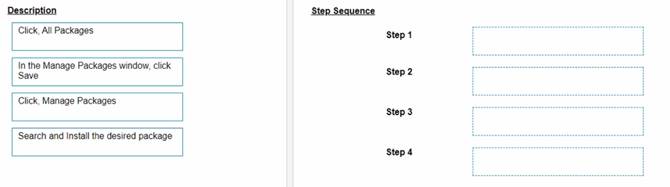
Solution:
To install a new Activities package in UiPath Studio 2021 10, you need to follow these steps:
✑ Click Manage Packages in the ribbon. This will open the Manage
Packages window, where you can browse, install, update, or remove packages from your project.
✑ In the Manage Packages window, click All Packages in the left panel. This will
display all the available packages from the official UiPath feed, as well as any other feeds that you have configured in the Settings tab.
✑ Search for the desired package in the search box and select it from the list. You
can also filter the packages by category, compatibility, or source. You can see the package details, such as version, description, dependencies, and release notes, in the right panel.
✑ Click Install and then Save to complete the installation. The package will be added
to your project dependencies and downloaded to the local cache. You can also choose to install a specific version of the package by clicking on the version number and selecting from the drop-down list.
References:
✑ Managing Packages
✑ Installing and Updating Packages
Does this meet the goal?
- A. Yes
- B. Not Mastered
Answer: A
NEW QUESTION 7
When should a static selector be used versus a dynamic selector'?
- A. When a standard selector contains a tag value that changes for each execution
- B. When all the attributes or tags remain the same for each execution
- C. When a standard selector contains an attribute value that changes for each execution
- D. When the selector needs to interact with different types of elements on the same page
Answer: B
Explanation:
A static selector should be used when all the attributes or tags remain the same for each execution. A static selector is a selector that has fixed values for the attributes or tags of the target element. A static selector can reliably identify the target element as long as the element does not change its properties or position on the screen. A static selector is suitable for simple and stable UI elements that have consistent and unique selectors1. For example, a static selector can be used to click on a button that has the same name and ID every time the automation runs.
References: Static Selectors and Selectors from UiPath documentation.
NEW QUESTION 8
What will be the outcome when executing a Try Catch activity with a sequence placed within the Try section and no Catches section present?
- A. In case of an exception, a System Exception will be caught by default.
- B. Due to a validation error, the workflow will not execute.
- C. Process execution will terminate only if the sequence throws an exception.
- D. The sequence will result in a runtime error.
Answer: B
Explanation:
According to the UiPath documentation, the Try Catch activity requires at least one catch to be added1. If there is no catch defined for the Try Catch activity, the workflow will not pass the validation and will not execute. The validation error message will say: “Try Catch: At least one catch must be added to the Try Catch activity.” Therefore, the outcome of executing a Try Catch activity with a sequence placed within the Try section and no Catches section present will be a validation error. References: Activities - Try Catch
NEW QUESTION 9
A developer wants to add items to a list of strings using the Invoke Method activity. The list is declared as follows:

Based on the information shown in the exhibits, what is the outcome of the Invoke Method activity?
- A. Colors will contain an item with the value "Colors: Yellow".
- B. Colors will contain an item with an empty value.
- C. Colors will contain an item with the value "Yellow".
- D. An exception will be thrown.
Answer: C
Explanation:
The Invoke Method activity is used to add items to a list of strings. In this case, the list is declared as “Colors”. The outcome of the Invoke Method activity will be that the list “Colors” will contain an item with the value “Yellow”. This is because the TargetObject property is set to “Colors”, which is the list variable, the MethodName property is set to “Add”, which is the method of the list class, and the Parameters property is set to “Yellow”, which is the value to be added to the list. (UiPath Studio documentation1)
References:
✑ 1: Invoke Method - UiPath Activities.
NEW QUESTION 10
Which of the following is an outcome of converting a personal workspace into a folder in UiPath Orchestrator?
- A. The owner of the initial workspace is added by default to the newly created folder and assigned the Folder Administrator role.
- B. The owner of the initial workspace and the admin user are added by default to the newly created folder and assigned the Personal Workspace Administrator role.
- C. The admin user is added by default to the newly created folder with the User Administrator role.
- D. The owner of the initial workspace loses access to the newly created folder and the existing admin users are added by default.
Answer: A
Explanation:
A personal workspace in UiPath Orchestrator is a type of modern folder that allows a user to work on their own automation projects without affecting other users or folders1. A personal workspace can be converted into a regular folder by using the Convert to Folder option in the folder settings2. When this happens, the owner of the initial workspace is added by default to the newly created folder and assigned the Folder Administrator role2. This role gives the user full control over the folder and its entities, such as processes, queues, assets, etc3. The other options are incorrect because they do not reflect the actual outcome of converting a personal workspace into a folder.
References: Personal Workspaces documentation, Use of UiPath Orchestrator Folder Packages and Workspaces, Folder Roles documentation.
NEW QUESTION 11
In an RPA Testing project, you created the mock "MySequencemock" for the file "MySequence". You have to update "MySequence" and add a Log Message activity and a Verify Expression activity.
What will happen to "MySequencemock" file when you save the project, assuming that the file is closed?
- A. Only the Log Message activity will be added to the mock file.
- B. Only the Verify Expression activity will be added to the mock file.
- C. The changes made in "MySequence" workflow file are applied to the mock file.
- D. The changes made in "MySequence" workflow file are not applied to the mock file.
Answer: D
Explanation:
A mock file is a copy of a workflow file that is used to simulate the behavior of the original workflow without affecting it1. When you create a mock file, the original workflow file is automatically added to the project dependencies, and the mock file is added to the test folder2. If you update the original workflow file, the changes are not reflected in the mock file, unless you manually update the mock file as well3. Therefore, if you add a Log Message activity and a Verify Expression activity to “MySequence” workflow file and save the project, the “MySequencemock” file will remain unchanged.
References:
✑ Mock Testing documentation from UiPath
✑ Create Mocks documentation from UiPath
✑ Feature request: Allow to rename Mock files forum post from UiPath Community
NEW QUESTION 12
A developer is working with a Purchase Order automation process The number of shipment containers and boxes per container are obtained in two strings, "ShipmentContainers" and "BoxesPerContainer" The task is for the robot to obtain the total number of boxes in all shipment containers in an Int32 variable TotalBoxes.
Which expression should be used for calculating the total number of boxes?
- A. Convert Tolnt32(ShipmentContainers) * Convert Tolnt32(BoxesPerContamer)
- B. ShipmentContainers.Tolnt() * BoxesPerContainer Tolnt()
- C. ShipmentContamersTolnt32() * BoxesPerContainer.Tolnt32()
- D. ShipmentContamers * BoxesPerContainer
Answer: A
Explanation:
To calculate the total number of boxes in all shipment containers, the expression that should be used is:
Convert.ToInt32(ShipmentContainers) * Convert.ToInt32(BoxesPerContainer)
This expression converts the two strings, “ShipmentContainers” and “BoxesPerContainer”, into integer values using the Convert.ToInt32 method. This method converts the specified string representation of a 32-bit signed integer to an equivalent integer value1. Then, the expression multiplies the two integer values to obtain the total number of boxes. For example, if “ShipmentContainers” is “5” and “BoxesPerContainer” is “10”, then the expression will return 50 as the total number of boxes.
References: Convert.ToInt32 Method from UiPath documentation.
NEW QUESTION 13
When automating the process of entering values into a web form, requiring each field to be brought to the foreground, which property of the Type Into activity should be adjusted to achieve this?
- A. Delay before
- B. Activate
- C. Selector
- D. Input Element
Answer: B
Explanation:
The Activate property of the Type Into activity allows the developer to bring the specified UI element to the foreground and activate it before the text is written1. This property is useful when the web form fields are not visible or focused by default.
NEW QUESTION 14
DRAG DROP
A developer loaded an existing workflow that uses Ul Automation in Google Chrome. The Google Chrome extension has not been installed on the developer's machine How should the developer load the Google Chrome extension from UiPath Studio?
Instructions: Drag the Description found on the left and drop on the correct Step found on the right.
Solution:
The developer can load the Google Chrome extension from UiPath Studio by following these steps:
✑ Step 1 = Navigate to Home in UiPath Studio. This is the section where you can
create, open, or manage your projects.
✑ Step 2 = Click Tools to see UiPath Extensions. This is the section where you can install or update various extensions for different applications or browsers.
✑ Step 3 = Select Chrome and then click Install. This will launch the Chrome browser and redirect you to the Chrome Web Store page for the UiPath extension.
✑ Step 4 = Click Enable extension in the Google Chrome confirmation pop-up. This will add the UiPath extension to your browser and allow you to use UI automation activities in Chrome.
Does this meet the goal?
- A. Yes
- B. Not Mastered
Answer: A
NEW QUESTION 15
A developer has defined an Int32 variable called IntVar The developer has written the following expression in a Log Message activity.
Convert. ToBoolean(lntVar)
If IntVar = 0, what is displayed in the Output panel after the execution of the Log Message activity?
- A. The value True is displayed
- B. A System ArgumentNullException is displayed
- C. A System.InvalidCastException is displayed
- D. The value False is displayed
Answer: D
Explanation:
The Convert.ToBoolean method converts a specified value to a Boolean value, which can be either True or False. The method can accept different types of values, such as numbers, strings, objects, etc. However, the conversion rules depend on the type of the value. For numbers, the conversion rule is as follows1:
✑ If the value is zero, the method returns False.
✑ If the value is non-zero, the method returns True.
Therefore, if the IntVar variable is an Int32 variable with the value 0, the expression Convert.ToBoolean(IntVar) will return False. The Log Message activity will display the
value False in the Output panel after the execution. References: Convert.ToBoolean Method from UiPath documentation.
NEW QUESTION 16
Which Control Flow activity is suitable for a developer who needs to assess the value of a counter before executing the loop's body in a workflow?
- A. Do While
- B. Switch
- C. )While
- D. If
Answer: C
Explanation:
The While activity is a Control Flow activity that enables the developer to execute a specified part of the automation while a condition is met. The condition is evaluated before the loop body is executed, which means that the developer can assess the value of a counter or any other variable before performing the actions inside the loop. This type of activity can be useful to iterate through an array, a list, a data table, or any other collection of data, or to repeat an action until a certain value is reached or changed. The While activity can be found in the Activities panel, under Workflow > Control.
References:
✑ While - UiPath Activities
✑ While Activity - UiPath Studio
✑ UiPath While Loop Tutorial with Examples - RPA Tutorial
NEW QUESTION 17
What status needs to be selected in the Set Transaction Status activity in UiPath Studio so that the respective Queue Item will be retried?
- A. Failed
- B. Retried
- C. Abandoned
- D. Postponed
Answer: A
Explanation:
The Set Transaction Status activity is used to mark the result of a queue item processing1. If the queue item fails with an application exception, it can be retried by setting its status to Failed2. The Retried status is automatically assigned by Orchestrator when a retry is triggered3. The Abandoned status is applied when a queue item remains in progress for too long without being processed4. The Postponed status is used to delay the processing of a queue item until a specific date and time.
References:
✑ Managing Queues in Studio documentation, Step 9: Set Transaction Status section
✑ Queue Item Statuses documentation, Retried section
✑ Automation Best Practices documentation, Queue Item Status section
✑ Queue Item Statuses documentation, Abandoned section
✑ Queue Item Statuses documentation, Postponed section
NEW QUESTION 18
A developer created a datatable, dt_Users as shown in the following exhibit.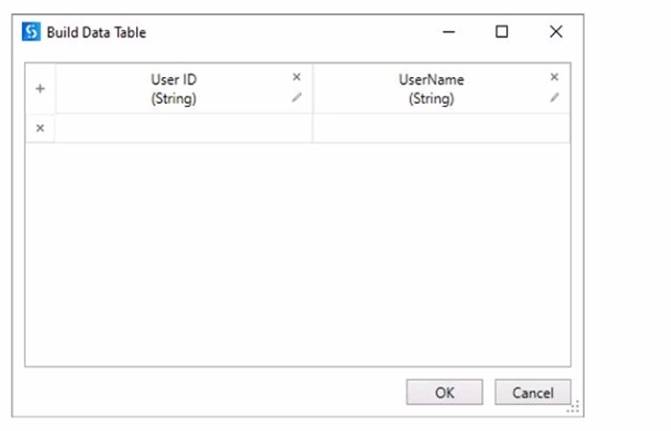
After populating the datatable variable, the developer wants to assign each User ID in dt_Users to a List<String> variable Users_List. To achieve this, the developer plans to use an Add To Collection activity inside a For Each Row activity.
How should the Item property of the Add To Collection activity be configured?
- A. CurrentRow(0)ToStnng
- B. CurrentRow(1) ToString
- C. dtJJsers(O) ToString
- D. dt_Users(1) ToString
Answer: A
Explanation:
To assign each User ID in dt_Users to a List<String> variable Users_List, the Item property of the Add To Collection activity should be configured as:
CurrentRow(0).ToString
This expression accesses the value of the first column (index 0) in the current row of the dt_Users datatable using the CurrentRow variable. The CurrentRow variable is a DataRow object that represents the row that is being iterated in the For Each Row activity. The expression uses the ToString method to convert the value of the User ID column to a string type. The expression returns the User ID value as a string, which is then added to the Users_List variable by the Add To Collection activity1. For example, if the dt_Users datatable has the following values:
User ID Name 101
John 102
Mary 103
Bob
Then the expression CurrentRow(0).ToString will return 101, 102, and 103 as the User ID values in each iteration of the For Each Row activity, and these values will be added to the
Users_List variable.
References: Add To Collection and For Each Row from UiPath documentation.
NEW QUESTION 19
What is a prerequisite for performing Remote Debugging using a Remote Machine
Connection?
- A. Studio and the remote robot must be connected to the same Orchestrator tenant.
- B. The same user must be signed in Studio and the remote robot.
- C. Studio, the remote robot, and Orchestrator are running version 2021.10 or later.
- D. TCP/IP connectivity exists between the Studio machine and the remote machine.
Answer: D
Explanation:
Remote Debugging is a feature that allows you to debug a process that is running on a remote machine or robot from your Studio1. To use Remote Debugging, you need to have a Remote Machine Connection, which is a connection type that enables you to interact with a remote machine using its IP address and port number2. The prerequisite for performing Remote Debugging using a Remote Machine Connection is that TCP/IP connectivity exists between the Studio machine and the remote machine3. TCP/IP is a protocol that defines how data is transmitted and received over a network4. Without TCP/IP connectivity, the Studio machine cannot communicate with the remote machine and cannot debug the process.
Option A is incorrect because Studio and the remote robot do not need to be connected to the same Orchestrator tenant for Remote Debugging using a Remote Machine Connection5. Option B is incorrect because the same user does not need to be signed in Studio and the remote robot for Remote Debugging using a Remote Machine Connection. Option C is incorrect because Remote Debugging using a Remote Machine Connection does not require Studio, the remote robot, and Orchestrator to be running version 2021.10 or later. Remote Debugging using a Remote Machine Connection was introduced in version 2020.10.
NEW QUESTION 20
How would you define a linear process in UiPath?
- A. The steps of the process repeat multiple times over different data item
- B. However, the automation design is such that each repeatable part processes independently.
- C. The steps of the process are performed multiple times, but each time different data items are used.
- D. The steps of the process refer to the execution of steps in a sequential manner, where each subsequent step depends on the successful completion of the previous step.
- E. The process steps are performed only onc
- F. If the need is to process additional data, then the automation must execute again.
Answer: D
Explanation:
A linear process in UiPath is a type of automation process that consists of a series of steps that are executed only once for a single data item or transaction. A linear process does not have any loops or iterations, and it does not depend on any external factors or conditions. A linear process is suitable for scenarios where the automation process is simple, straightforward, and does not require any dynamic branching or decision making. (UiPath Automation Developer study guide)
References:
✑ Framework for linear process or single transaction
✑ How to modify ReFramework to Linear Process
✑ Difference between Linear process and Transactional process
NEW QUESTION 21
......
Recommend!! Get the Full UiPath-ADAv1 dumps in VCE and PDF From Certshared, Welcome to Download: https://www.certshared.com/exam/UiPath-ADAv1/ (New 195 Q&As Version)